About GST emSigner Error & How To Solve It: A Detailed Guide
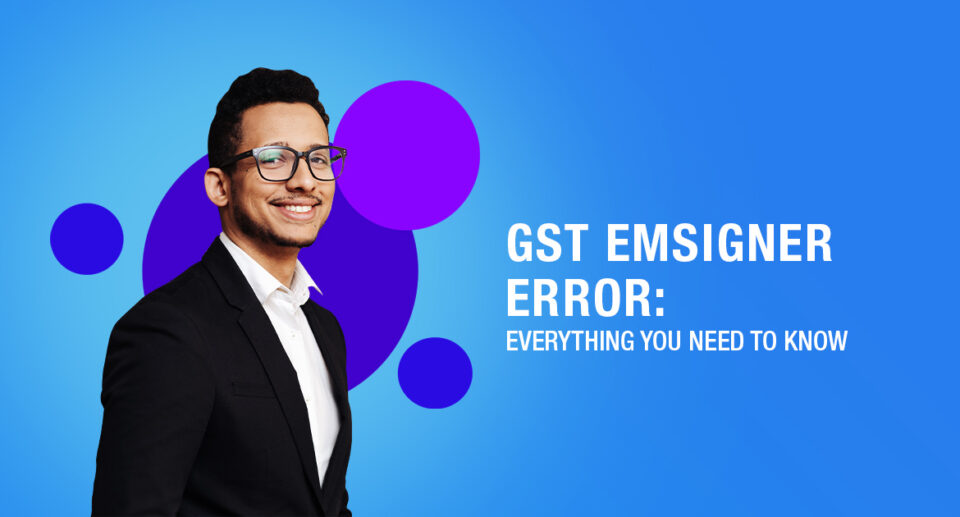
Google has been recently flooded with searches like ‘GST emSigner error’, ‘error GST emSigner’, ‘emSigner for GST error’, ‘emSigner error in GST’ and so on. It clearly shows that the people filing GST are encountering the emSigner error frequently. This post aims to address the ways to solve this error and let you file your GST returns peacefully.
But before we deep dive and understand the whats, whys, and hows of GST emSigner error, let’s unravel a few basic terminologies related to it, particularly the Goods and Services Tax and the Digital Signature Certificates.
What is the Goods and Services Tax (GST)?
The GST is a tax levied indirectly on the supply of goods and services. The Government of India(GoI) introduced the GST in 2017 under its ‘one nation, one tax’ reform. GST is a single tax charged on the supply of goods and services from the manufacturer to the consumers.
Learn more about GST, its types, history, etc. in our detailed guide on GST in case you are new to GST and want to learn more about it.
What are Digital Signature Certificates (DSC)?
DSCs are the digital equivalent of the electronic format of physical or paper certificates. It authenticates the identity of an individual electronically.
Like the physical documents which are signed manually, the electronic documents (e.g., e-forms) must be signed digitally using a Digital Signature Certificate.
How To Install Digital Signature Certificates
When you are filling the GST return with DSC, a dialogue box appears sometimes asking the user to plugin the token. This GST DSC error occurs whenever you use the pen drive on your computer for the first time.
To make sure that you don’t see this error and the pen drive works fone, follow these simple steps:
Step 1: Insert the pen drive with the Digital Signature Certificate into a USB port on your computer.
Step 2: Open My Computer from the Start tab. Look for the pen drive on My Computer. It will show up as a letter in the My Computer window. Double click the drive.
Step 3: Open the ‘ePass2003India-setup.exe’ file as shown below.
Step 4: Run the setup. Select the Customer Service Point option as ‘Private CSP’.
Step 5: Complete the installation process.
Step 6: The screen will display a dialogue box asking – ‘Do you want to install this certificate’. Click yes and proceed.
You can now file your return with Digital Signature successfully.
You Should Also Read
How to File GST Returns the right way
How to Calculate GST Late Fee
What is a Taxable Event under GST?
How to Save GST: The right way to do so
What is GST emSigner?
EmSigner is a simple web-based tool for signing, sending, tracking, archiving, and managing e-documents. It is more secure and much faster than managing paper documents.
Moreover, it allows users to encrypt documents, ensuring sensitive information security. In the common GST portal, emSigner is used to digitally sign the registration and file a GST return.
Note: Before installing and using emSigner, make sure the DSC is registered on the GST portal.
What is GST emSigner Error, and when does it occur?
The GST emSigner error appears in the form of ‘Failed to establish a connection to the server. Kindly restart the emSigner‘ to the user. It can happen on any internet browser and operating system.
The GST emSigner error in the GST portal typically occurs when registering or updating the Digital Signature Certificate (DSC) and filing a GST return.
DSC is mandatory for Public Limited Company, Private Limited Company, Unlimited Company, Foreign Company, Foreign Limited Liability Partnership, Limited Liability Partnership (LLP), and Public Sector Undertaking.
How to solve the GST emSigner error?
The GST emSigner error can be solved by following the below steps –
General Steps to resolve GST emSigner error
Step 1: Uninstall the previously installed emSigner software from the computer.
Step 2: Install the latest emSigner software from the GST portal. Click on system requirements under the ‘Help and Taxpayers Facilities’ section on the GST home page at the footer.
Step 3: Go to the third section, Downloading and Installing the web socket installer.
Step 4: Download the ‘Web Socket Installer‘ from the subsequent page. Now open the downloaded ’emSigner.msi file’.
Step 5: The screen will now display the ’emSigner Setup’ window. Click Next.
Step 6: Select the folder where the software is to be installed and click Next.
Step 7: The software is ready to be installed now. Press Instal. Once the installation is complete, click on Finish.
Step 8: Right-click on the emSignerGSTN icon and choose Run as Administrator. The screen will display a message that the emSigner service has started. Press OK.
If the setup is successful, the ‘Digital Signature Signer Window’ will appear on the screen.
Step 9: Restart the computer and right-click on the emSignerGSTN icon again. Don’t forget to select Run as Administrator.
As each web browser has its own set of settings, ensure that all the browser requirements are met for emSigner to run smoothly.
Also, each web browser has its own way to deal with this problem. In this post, we are going to use the most popular browser Google Chrome to resolve the emSigner issue.
Google Chrome emSigner Solution
Step 1: Install the latest version of Google Chrome and upgrade Java to the newest version.
Step 2: Open the installed version of Google Chrome and go to ‘Settings’. Under ‘Privacy and Security, go to the section ‘Site Settings’.
Step 3: Go to the ‘Content’ section and click on Javascript. In the ‘Allowed to use Javascript’ section, type the following URLs after clicking the ‘Add’ button:
- https://120.0.0.1:1585
- http://120.0.0.1:1585
- https://120.0.0.1:1565
- https://127.0.0.1:1585
- https://127.0.0.1:1565
- http://127.0.0.1:1585
- https://127.0.0.1
After entering the URLs, close the Settings tab.
Step 4: Now go to the Start menu and open the Command Prompt by right-clicking and running as administrator.
Step 5: In the command screen, type the below-mentioned proxies and port codes:
‘netsh interface portproxy add v4tov4 listenport=1645 listenaddress=127.0.0.1 connectport=1585 connectaddress=127.0.0.1’.
Step 6: Press enter and open a new window on Google Chrome and enter the following link: ‘https://127.0.0.1:1585‘. Click on ‘Proceed to 127.0.0.1(unsafe)’. It may throw an error after clicking on this; wait for 15 seconds.
Step 7: If the Digital Signature (DSC) pen drive is plugged into the computer, ensure to unplug it and plug it in again. Now go to the GST Portal and file a return or register and update the DSC.
Internet Explorer Solution
To solve the Follow the ’emsigner error’ or ‘DSC error’, follow these steps mentioned below on Internet Explorer to file your GST returns or register your Digital Signature Certificate.
- Step 1: Go to the Microsoft website – https://www.microsoft.com/.
- Step 2: Install the latest/new version of Internet Explorer. https://www.microsoft.com/en-in/download/internet-explorer.aspx
- Step 3: Go to https://java.com/en/ and update the javascript to its latest version.
- Step 4: After updating Java, go to ‘Control Panel’ via the Start menu.
- Step 5: Open the Control Panel and go to Programs. Click on Java.
- Step 6: Click on Security, select ‘Edit Site List’ and add ‘https://127.0.0.1:1585‘.
- Step 7: Uninstall the previously installed emsigner from the Control Panel as mentioned above. Install the latest version of emsigner from https://www.gst.gov.in/.
- Step 8: If you have a previously installed GST emsigner, check whether it is still running or not. Go to your desktop screen and click on the ‘Show Hidden Icons’ at the bottom right. If it is visible here, it means that the emsigner is still running
- Step 9: Restart your computer after the installation. Right-click on the emsigner and click Run as administrator.
You Should Also Read
Advantages and Disadvantages of GST: A Detailed Study
Frequently Asked Questions (FAQs)
How to resolve GST emSigner error?
Here are the 6 easy steps to resolve GST emsigner error:
– Run the emsigner as administrator.
– Open the portal, fill in the appropriate details go to till update register DSC.
– Click on Advanced.
– Click proceed to 127.0.0.1(unsafe)
– Come back to GST portal, and refresh the page.
– Click on register Digital signature.
Is GST signer and Emsigner same?
emSigner is used for digitally signing the GST registration application and GST return filing in the common GST portal.
Why is DSC not working on GST?
In case you are facing issues while signing/registering DSC on the GST portal, check if the emSigner is running on your computer. If it is not, install the emSigner from the portal.
If I see ‘error! failed to establish the connection to the server. kindly restart the emsigner’. Click here to troubleshoot. How should one proceed further?
Simply follow the above-discussed solutions for the same.
– General Solution
– Solution for Internet Explorer
– Solution for Google Chrome
– Solution for Mozilla Firefox
Is it necessary to restart the system after the installation process?
Yes, it is important to restart the system after the installation process as the system needs to update the files.
Conclusion
Moving away from the old taxation system to the new GST regime has been challenging, especially for small businesses. They cannot afford expensive GST billing software even though maintaining a proper track of invoices is crucial for GST compliance purposes.
The alternate option is to use the GST Register template from Lio, which lets you keep track of your GST numbers within your smartphone.
Thanks to tools like emSigner, filing the GST returns or registering DSC in the GST portal has become way easier. And if the GST portal throws any GST emSigner error, follow the above steps to resolve it.
This article is thorough and I am sure that you will benefit from it immensely. With all the information provided to you here regarding GST emsigner error, the next time you face the error, you would know what to do.
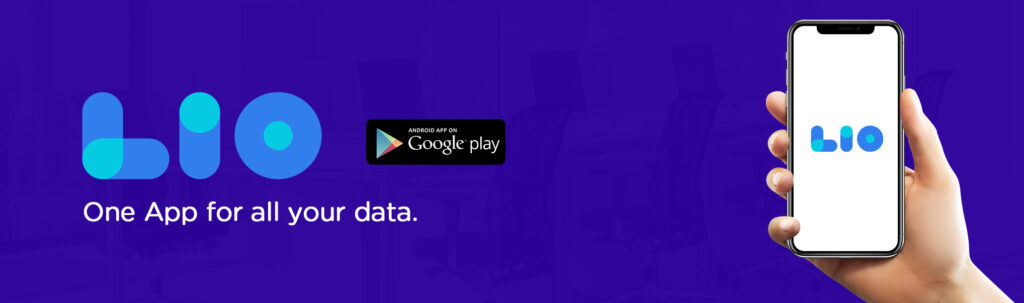

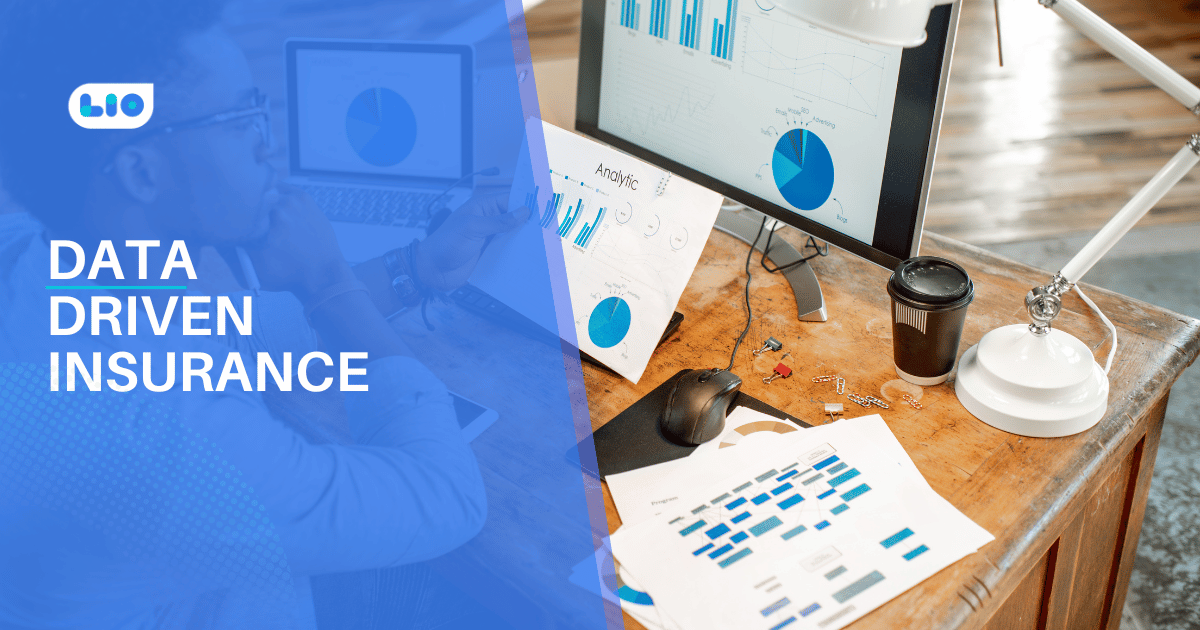
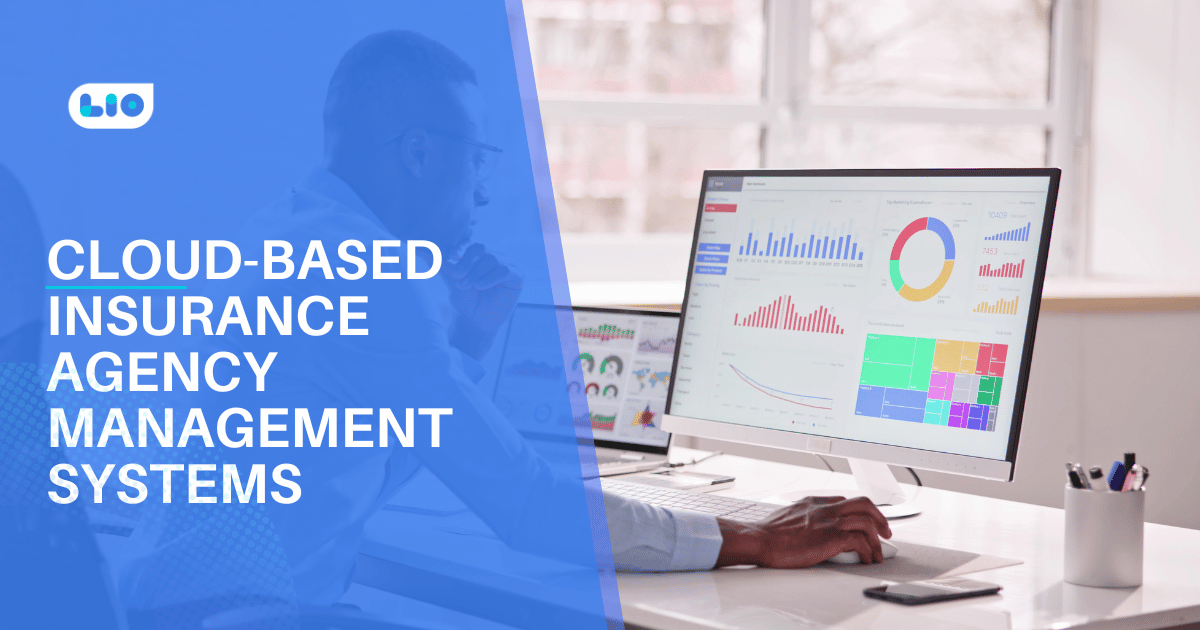

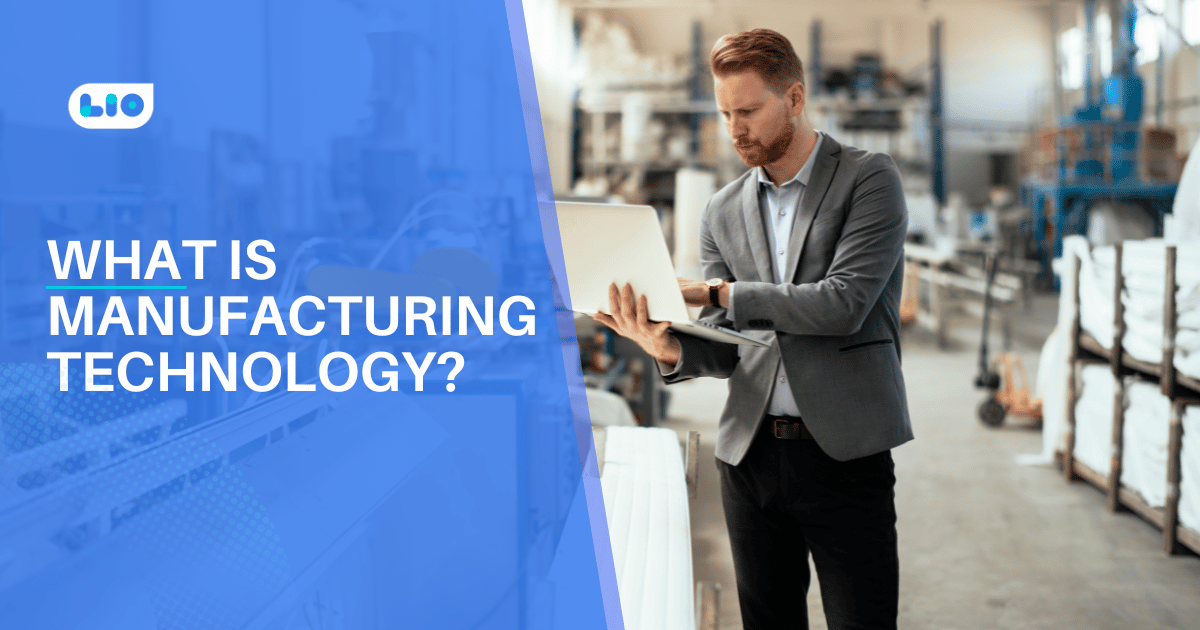
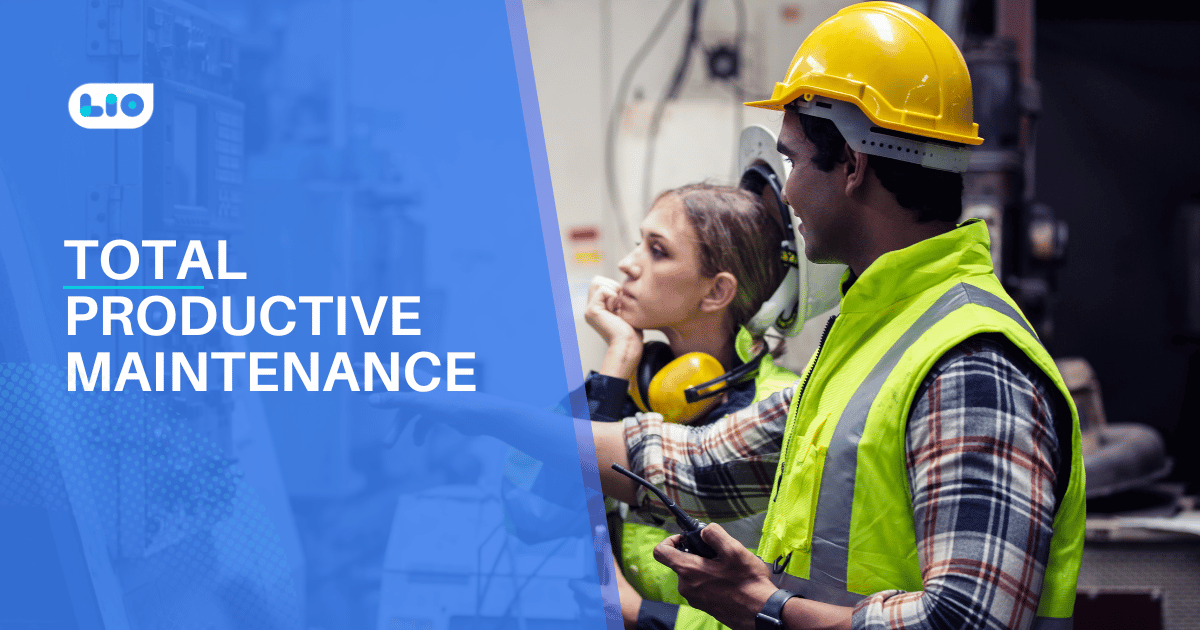
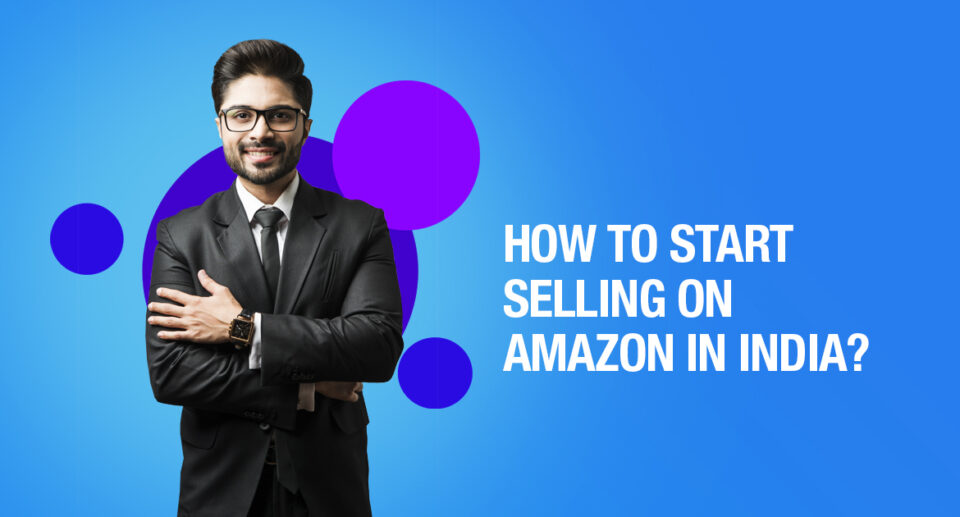
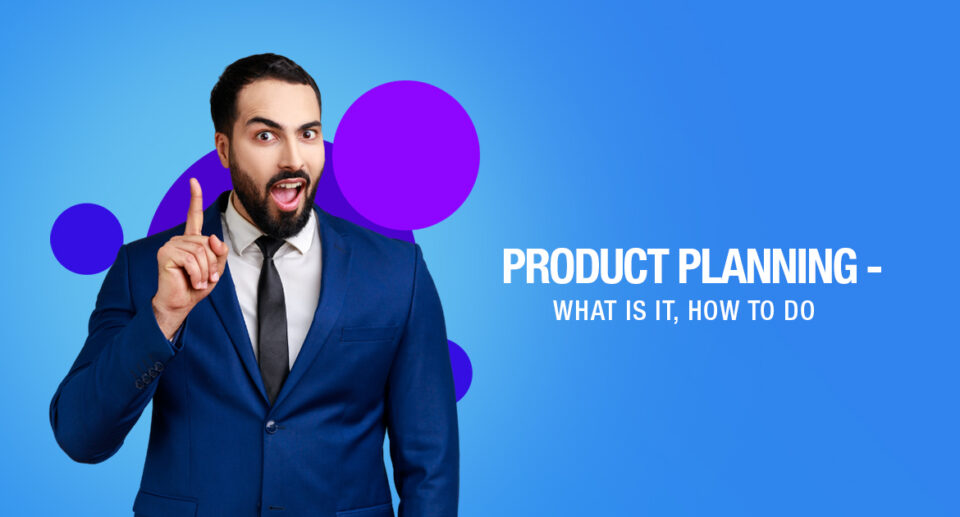
6 Comments
When it comes to digital signatures, I’ve always been perplexed, but you’ve explained everything so succinctly and with pictures. that demonstrates your dedication to your work. Continue your wonderful work.
Hello Rudra,
I appreciate you very much for your kind words.
I’m happy this post piqued your interest and clarified all of your doubts.
Thank you for providing detailed instructions on how to fix the gst emsigner problem. You have made it appear so simple. Thanks for your effort.
Hello Harjit,
Thank you so much for your kind words.
I’m glad you found this article interesting and that it helped you resolve your questions.
What causes the appearance of the GST emSigner error? Is there anything else going on, or is it simply that the page hasn’t loaded?
Hello Mary,
It’s referred to as an emSigner error. When submitting your GST Return or registering your DSC on the GST Portal, this may occur. A “Digital Signature Certificate” (DSC) is used to determine whether or not a user is real. During the filing of returns and other activities carried out through the GST portal, it is utilized in place of handwritten signatures.
GST DSC or emSigner errors may arise as a result of a port change:
1. Previously, the port was used by the emSigner.
2. The revised EmSigner makes advantage of port.
I hope it is now clear to you.