Know Everything About GST DSC error and How to fix it?
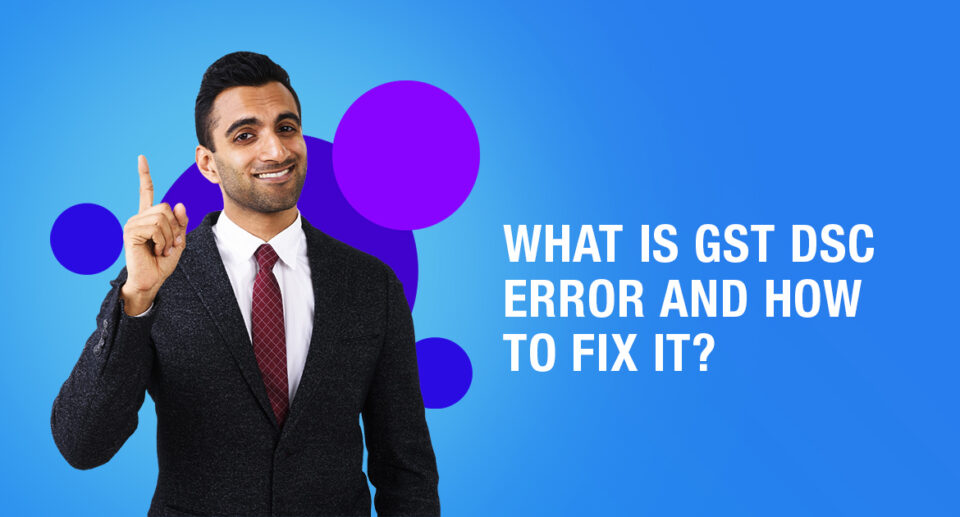
The GST DSC error occurs while registering the Digital Signature Certificate (DSC) on the GST portal or filing GST returns. But before we talk anything more about the GST DSC error, it is essential to understand what GST and DSC are.
What is GST?
To know about GST DSC errors, let us first understand them individually.
The new GST tax regime was enforced on 1 July 2017 after it was passed in Parliament on 29 March 2017.
One of the many benefits of GST was that it created a common national market by replacing other indirect taxes such as excise duty, services tax, Value Added Tax, etc.
Furthermore, it made taxation easier as the process is completely online. If you are looking to file GST, it can be quickly done on the online GST portal.
What is a DSC?
DCS, i.e., Digital Signature Certificate, is one of the options to authenticate users on the GST portal.
The DSC is an encrypted document used to verify the identity of an entity while accessing information and services online or for the digital signature of documents.
These certificates are issued by authorized certifying bodies like Sify, E-Mudhra, and N-Code. After DSC is procured, users are obligated to register the same on the GST portal.
How to Install a Digital Signature Certificate?
A dialogue box might sometimes open up asking to plug in the token when someone files for a GST return with DSC. This happens because someone is using the DSC Pendrive for the first time on a computer.

For the Pendrive to work correctly, users need to run a simple setup. Follow the steps listed below to install the USB drive on the computer used to file GST returns.
Step 1: Insert the Pendrive with the Digital Signature Certificate in the USB port on the computer.
Step 2: Use Smart Tab to open My Computer and look for the Pendrive, and double click on it.
Step 3: Open the ‘ePass2003India-setup.exe’ installation file
Step 4: Then run the setup and select the Customer Service Point option as ‘Private CSP’
Step 5: Complete the installation
Step 6: The screen will now display a dialogue box with the message ‘Do you want to install this certificate?’. Click Yes and proceed.
Now, the DSC can be used to file GST returns.
DSC on the GST Portal
DSC is mandatory for signing if the GST registration was obtained for the following entities:
- Private Limited Company
- Public Limited Company
- Foreign Company
- Unlimited Company
- LLP, i.e., Limited Liability Company
- Foreign Limited Liability Company
- PSU, i.e., Public Sector Undertaking
DSC registration is entirely PAN-based, and the GST portal only accepts Class 2 and Class 3 DSCs.
What Does The GST DSC Error Look Like?
If someone is trying to register or update the DSC and it leads to a DSC error, the system will open a pop-up that reads ‘Sorry, Digital Signature Certificate Missing. Please plugin the token & click on the process to proceed with signing’ with an ‘OK’ button. Here is a screengrab of the same.
How To Fix the GST DSC Error?
If a user gets the above error message, the GST DSC error, they need to take specific steps to fix it. First, click on ‘OK.’ Now ensure that the DSC is installed or the token is plugged in the computer. Make sure to uninstall emSigner and install it again.
Follow these steps before using DSC:
Step 1: Run emSigner as Administrator
Step 2: Open the portal and fill in all details. Go till ‘Update/Update DSC’
Step 3: In the same browser, open a new tab and type in ‘https://127.0.0.1:1585’
Step 4: Click on ‘Advanced’
Step 5: Click on ‘Proceed to 127.0.0.1 (unsafe)’. This will show that the page is not working. There is no need to worry here.
Step 6: Return to the GST Portal and refresh the page.
Step 7: Click on Register DSC
Also Read: A Detailed Guide to What is GST
Other Common GST DSC Registration Errors
The error discussed above is the most common and just one of the many GST errors DSC users have reported facing. In this section, some other DSC errors will be discussed.
Failed to establish a connection to the server. Kindly restart the Emsigner
This error is prone to happen in any internet browser, including Chrome, Microsoft Edge, and Firefox. If someone is facing this error while registering or signing DSC on the GST portal, check if the emSigner has started or not.
This application requires a Java Runtime Environment 1.6.0
If someone faces this error, it can be fixed by installing Java (JRE) on the computer.
PAN No verification failed. Please select the valid certificate to sign
This happens because the users entered the wrong PAN details in the DSC. All that needs to be done is to enter the correct PAN details again or verify the details with the DSC vendor
ME
Someone facing this error should check the DSC. There is a very high probability that the DSC they are trying to register is not PAN-based.
Click the ‘OK’ button on the popup and procure a PAN-based Class 2 or Class 3 DSC. Use this to register the DSC on the GST portal.
The DSC you are trying to affix is not registered at the portal. Kindly register the DSC first or use another DSC which is registered in the portal.
A person facing this issue should make sure that DSC is registered with the portal. On the portal, go to Dashboard and then to Register/Update DSC tab to register the DSC.
Issues while opening WebSocket in any browser
If someone faces this error, they should go to Control Panel > Program and Features to check what version of emSigner they are using. If the version is 1.2, make sure version 2.6 is installed.
Websocket is not visible
This error requires users to restart the emSigner.

Maximize Your Online Business Potential for just ₹79/month on Lio. Annual plans start at just ₹799.
Conclusion
Users on the GST portal are likely to run into DSC GST errors while filing returns on the GST portal.
By following the above-discussed steps, they can navigate themselves out of it. Another critical component before businesses can even think about filing GST returns is keeping track of their invoices.
As opposed to what a majority of the advisors have to say, a small business doesn’t need to invest in expensive software to do this. With the right templates, much can be achieved with the humble Excel sheet.
Businesses taking this simple yet effective route should consider checking out the free templates from Lio.
This article is well written and answers all your questions and more that you might face while dealing with GST DSC. In my opinion, you would find answers to all your questions here and can easily sail through the process.
Frequently Asked Questions (FAQs)
How do I fix GST DSC error?
1. Run the emsigner as administrator.
2. Open the portal, fill in the appropriate details go to update register DSC.
3. Click on Advanced.
4. Click proceed to 127.0.0.1(unsafe)
5. Come back to the GST portal, refresh the page.
6. Click on register Digital signature
What is a System error that occurs in GST?
This system error is a portal error. It generally shows “System Error Occurred” when there is a heavy load on the portal. Talk to the GST Helpline.
Is DSC mandatory for GST return filing?
Get your DSC for GST. A DSC replaces a hand-written signature and it is mandatory for companies and Limited Liability Partnership (LLPs), and optional for other taxpayers to sign and file returns in the GST Common Portal.
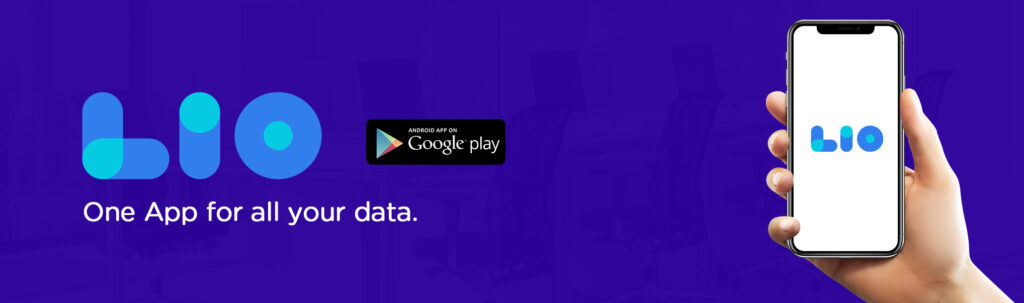
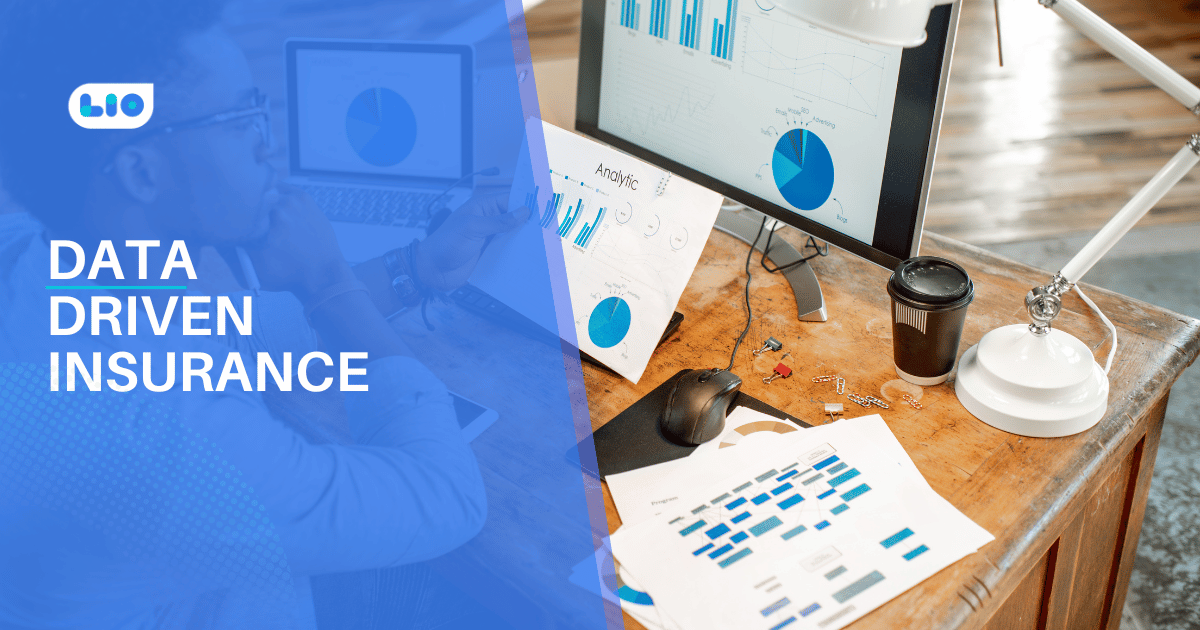
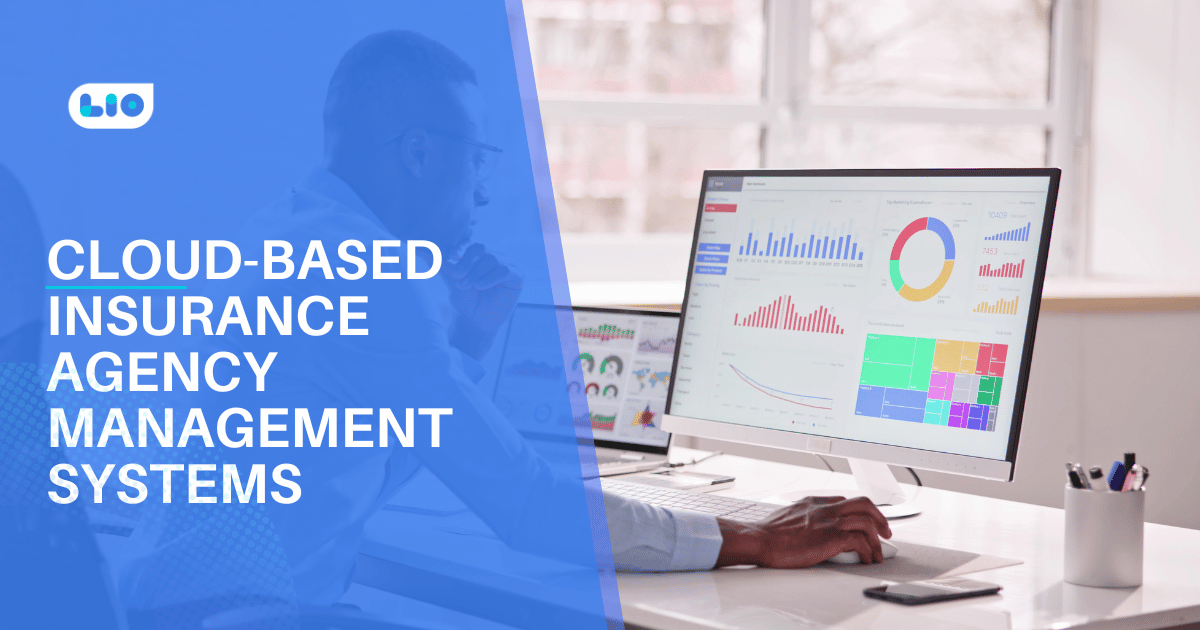

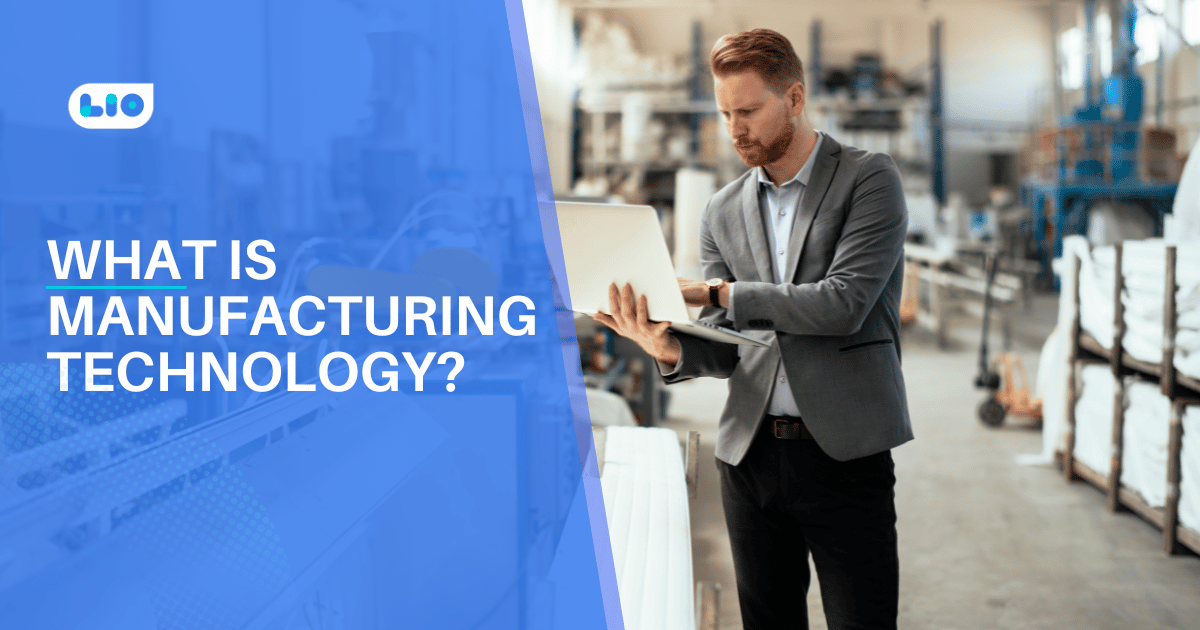
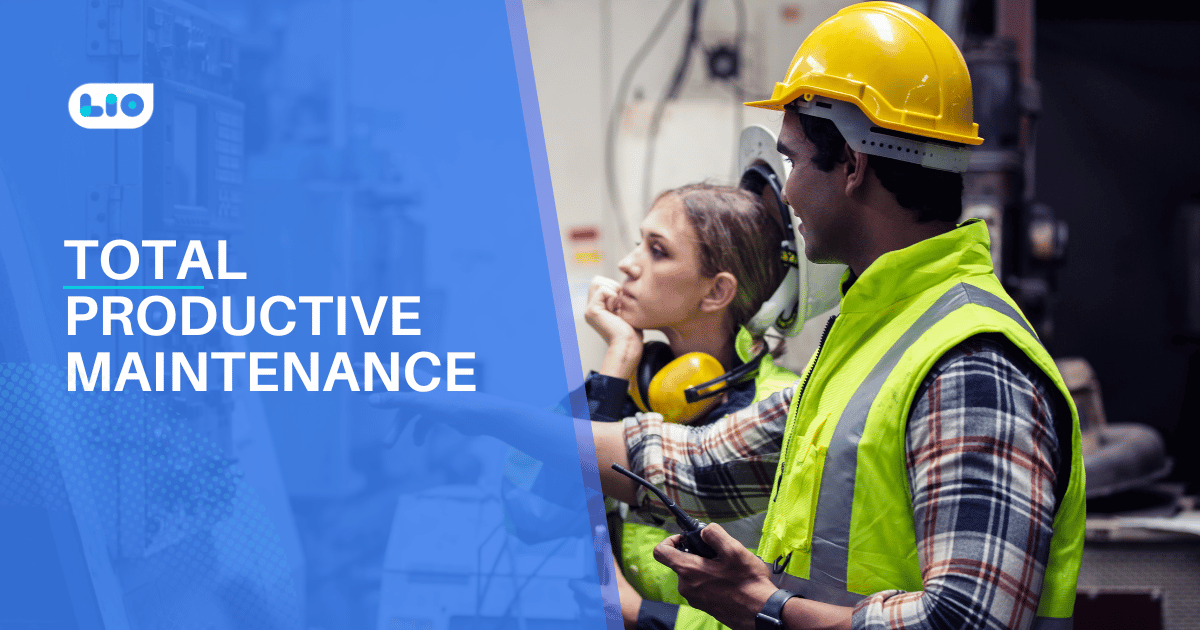
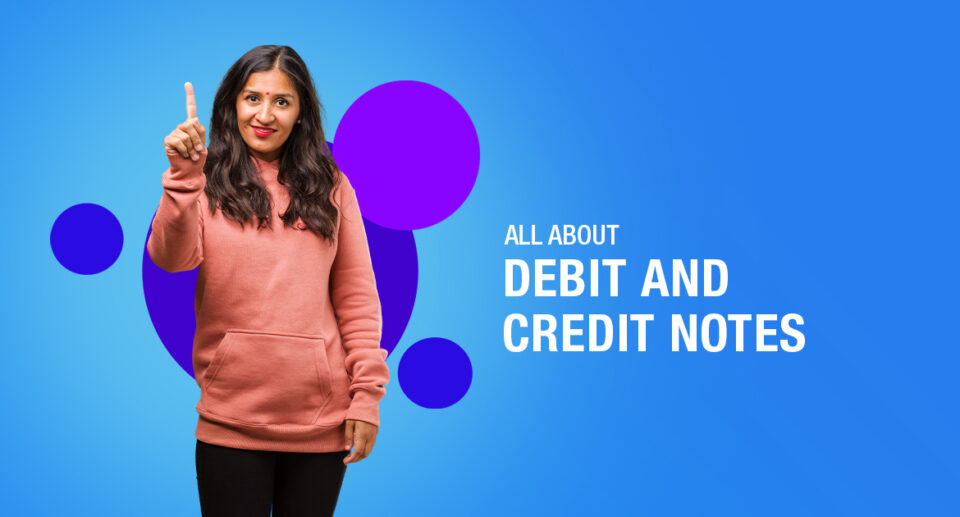
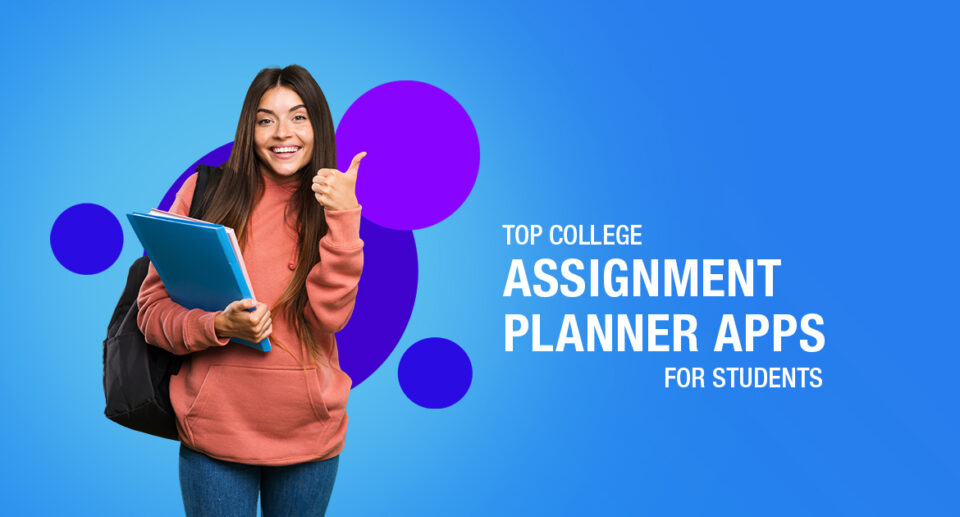
6 Comments
Please enlighten me on how to change the authorized signature in GST.
Hello Vedant,
In the context of GST, the phrase “Authorized Signatory” refers to the Taxpayer who has been given the authorization to manage the GST Account on the official GST website.
The authorized signatory cannot be changed explicitly under the GST system. For the Change of Authorized Signatory, you must submit a Letter of Authorization.
The method requires numerous steps to be completed. Therefore, the first thing to learn is how to change the authorized signatory in GST in a flawless manner.
You have provided thorough explanations of how to resolve GST DSC and other GST DSC registration issues. Please continue to write about related topics.
Hello Sreekala,
Thank you for your warm words.
I’m happy you found the information in this post interesting and helpful.
Absolutely, I’ll write more articles.
Could you please explain what would occur when my DSC registration expires?
Hello Rameez,
The digital signature is valid for one or two years. If your current DSC has expired or you are unable to login with your registered DSC, you will need the following documents to change your Digital Signature Certificate (DSC)
1.DSC change request accompanied by an Authorization Letter
2. New DSC screen shots