All About Excel Automation And How To Use It
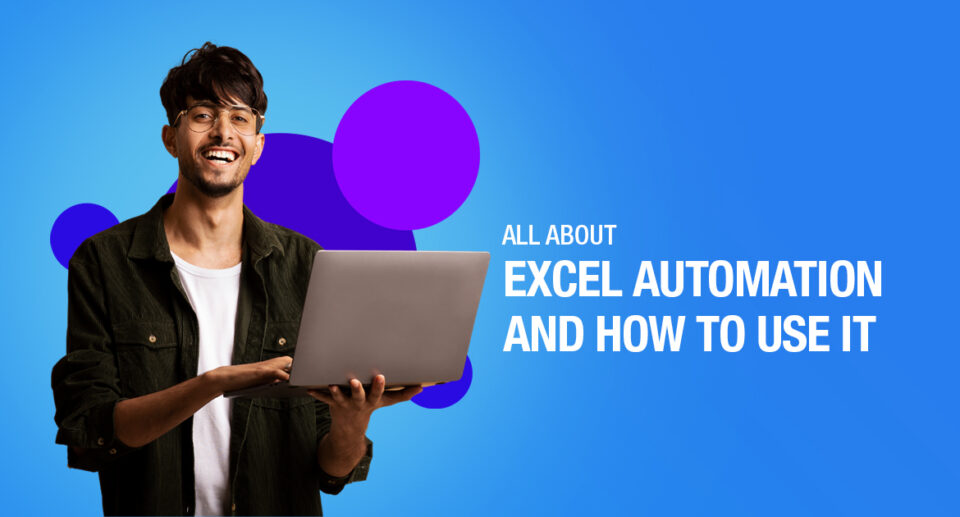
Wondering what excel automation is? Let’s give you a detailed account of everything related to automation in excel and how to make use of it.
Microsoft Excel has been in our lives for a long time now and has been helping businesses to calculate data across any number with its amazing ability. In Excel, you can create Pivot Table, make graphs and pie charts, compile data and do a lot more.
One of the most important features of Microsoft Excel is VBA also known as Visual Basic Editor along with the Macro recorder you can do simple, repetitive and even complex tasks easily and without any errors.
All of us have been dependent upon Excel for various works and tasks like managing finances, employees and more. Even though the technology has really grown and today we have things like AI, and cloud computing, many organisations still make use of Excel for their daily all kinds of tasks. Even though there is VBA, one would need a lot of time to understand, learn and then implement it in their business.
So without wasting your precious time, you can easily do all this and more with the help of Excel Automation. You can have uninterrupted workflows that let its users work on many important tasks and save s a lot of time. Now let us know about Excel Automation in detail.
What Is Automation In Excel?
Excel automation is a way of using an application to automatically do tasks without any manual help. With robotic process automation or RPA, you can leverage its power to integrate excel tasks into automated processes.
Some actions that Excel is able to automate include:
- Extracting data from a website to store in Excel
- Copying and pasting data between worksheets
- Manipulate data and text
- Applying styling and formatting
- Communicating with text files, databases, etc.
- Creating new documents
No matter what business you are in, it is Microsoft excel that is constant in all fields. It makes our work really easy and drives data simple. It can help in organising and analysing data. But there is a lot of time that is wasted in copying and pasting values or even reformation of data in documents. Hence it is important to automate excel which would save us a lot of time. It can also remove the key responsibilities that fall on people.
Excel automation is not a tricky thing and you do not have to be a coder or a developer to work or operate on it. You can learn how to automate and leverage most of the macros process to run your business in a more efficient manner.
Benefits of Excel Automation
There are several benefits of excel automation and you would come to know about them as you start to use it. The benefits are:
- Reduced errors
- Save time
- Better and more streamlined reporting
- The ability to integrate with other applications in the Microsoft Suite
- Potential to decrease costs because of saved time
- Potential to boost employee retention because there’s less need for repetitive, draining and monotonous manual work
- No need for coding or programming
- Prevention of key person dependencies
Various Sectors and Industries Using Excel Automation
Excel automation is widely popular in many sectors and fields as it makes the work a lot more efficient and simpler without too many errors or repetitive tasks. It is very frequently used in the HR department, finance, manufacturing and more.
Some top sectors that use automation are
- Healthcare
- Manufacturing
- Public Sector
- Sales & Marketing
- Business Process Automation
- Financial Services
How To Do Automation In Excel?
There are three ways in which excel automation works for you and these are:
Visual Basics
Microsoft Office has several products and one of them is known as Visual Basic or Visual Basic for Applications or VBA. With this users can select pre-selected codes with the graphical user interface or GUI called VBE which saves macros. This can also be reviewed or edited within GUI.
Excel Macros
This is a sequence of actions that are recorded and reused. One can download, receive them from other users or even generate macros themselves. There is no knowledge of coding required for automation as it works off recording your own actions.
Add-ins
You can also create automated sequences in Excel via the use of third-party programs. These can be easily generated and connected to Excel and can be editable through any other programming language or VBE.
How To Automate Excel Reports Using Macros
Without any coding knowledge, you can automate Excel by the use of a Macro recorder which records your actions as VBA code and lets you repeat those exact actions again by running the macro.
You can code some actions and even review and edit the code as per your needs with a macro recorder. Many Excel users are introduced to VBA in this manner. Macro Recorder is great for non-programmers and helps them adapt to new changes easily.
If you are wondering how to automate excel reports then follow these simple steps:
1. In the Code group, on the Developer tab, click Record Macro.
-OR-
Press Alt+T+M+R .
2. In the Macro name box, enter a name. Make the name as descriptive as possible to make it easier for you to find it in case you create more macros.
3. In the Shortcut key box, type any letter (both uppercase or lowercase). The best would be to use Ctrl + Shift (uppercase) key combinations as the macro shortcut key will override any equivalent default Excel shortcut key if the workbook that consists of the macro is open. For instance, if you use Ctrl+Z (Undo), you will lose the ability to Undo in that Excel instance.
4. In the Store Macro list, select a place to store the Macro. It is usually saved on the This Workbook location. But in case you want Macro to be available when you use Excel, you can select Personal Macro Workbook. Upon selecting this, Excel makes a hidden personal macro workbook (Personal.xlsb) if it does not already exist, and saves the macro in this workbook.
5. Now, add a brief description of what the Macro does in the Description box.
The description will help you identify which macros do what.
6. Click OK to start recording.
7. Perform the actions that you want to record.
8. On the Developer tab, in the Code group, click Stop Recording.
-OR-
Press Alt+T+M+R
How To Automate Data Entry In Excel?
Anyone who uses excel frequently has daily routine operations and in this case, Excel macros help you in recording the sequence of the actions of the users as a VBA script is this usually done for operations that are not complicated. For more detailed and difficult tasks, people who have programming skills can create projects with VBA.
This automation offers a new approach to the excel routines:
- Automate complex and multistep operations
- Automate XLTools operations: Export CSV, SQL Queries, Unpivot Tables etc.
- Writing commands in a simple excel table instead of bulky VBA modules.
- For advanced developers and users,
- You can create your own custom buttons on the toolbar.
How to automate operations in Excel without VBA
Excel VBA macros are very inconvenient to work with as they tend to grow into hundreds of lines of scripts. With XLTools automation add-in, you can write commands in simple excel tables. The table is easier to edit, visual and more informative.
This is a universal tool that automates any command and its sequences virtually:
- Automate SQL Queries against Excel tables: GROUP BY, SELECT, JOIN ON, etc.
- Automatically export an Excel table to a CSV file
- Automatically unpivot a crosstab table to a flat list
- Automatically extract data from other Excel or CSV files
- Automate table filtering, etc.
Here is how you create an automation command in the Excel table:
XLTools.SQLSelect – type the name of the command exactly; place it in two merged cells.
XLTools.SQLSelect
| SQLQuery: | Write the query as you normally would. |
| ApplyTableName: | Type the name for the resulting table. |
| OutputTo: | Specify where to place the result. |
Excel Automation Tools
Excel automation involves building code to interact with Excel and performing tasks automatically. Let us look at some of the top coding tools and software for excel automation. There are some tools that help professional developers in creating complex add-ins and whereas on the other hand, some tools are used to automate Excel without any coding knowledge.
These below-mentioned tools are best for the people who have not experienced programmers as their first steps toward Excel automation:
VBA Macro Recorder
In this, you record actions in Excel and replay recorded Macros to repeat processes.
Power Query
This one does not need any coding knowledge and can easily manipulate data in Excel and save queries.
AutoMacro
This reduces VBA’s learning curve for beginners and makes VBA coding more accessible to people who are from non-programming backgrounds.
What Can You Use Excel Automation For?
There are several usages of excel automation. It helps in saving time while you are updating excel documents. With the usage of Macros, one can update excel with the most recent information like prices, company data and all from a database.
The macros live within the document as a Visual Basic for Applications code, also known as VBA. It can also become an invaluable tool with the ability to manipulate and it has several usages like
- Creating new documents
- Manipulating text and data
- Communicating with a variety of data sources to the database from text files
- Applying the correct formatting and style
You Should Also Read
Best Apps to Open Excel Files
How to Make Excel Sheets on Mobile
To help you out, there are many excel automation tools. But it is essential to decide and know what purpose each tool will serve.

Maximize Your Online Business Potential for just ₹79/month on Lio. Annual plans start at just ₹799.
How Lio Automation Can Help You Business Process
Automation surely does make a difference in running a business whether small or large. It can be tricky and overwhelming at first to switch all the business processes to automation but not with Lio.
Lio Automation gives you many amazing features that make your work super simple and effective. There are very many features that will help you and your business in various aspects. From connecting and staying in touch with your customers, to working together as a team, and everything in between, Lio Automation will truly make your business run smoothly and make it reach new heights of success.
If you are using Lio Automation for your business processes consider all your data safe and secure all the time. Not only is the data saved in the cloud, but it also offers a data versioning feature in which you can actually see the many changes the document or file has gone through and who has made those changes. You can save the version of the file as required by you.
You can create dashboards for each file which would give you the clear details of your company’s operations, marketing campaigns, sales and other analytics. This is one useful feature that would truly make a difference to your business and help your see all the processes clearly so that you can make well-informed decisions.
Lio Automation also makes working in teams very easy with their Task feature. you can not just assign tasks to your team efficiently. You can set the priority of each task along with the due date. Your team will get a notification about the task automatically, even on Whatsapp, they can see their assigned tasks in the app, mark them complete, and you will get a notification on Whatsapp!
Not just this, Team management and work allocation are made super easy with Lio Automation. You can also work with teams in real-time and see all the changes happening.
Since customers are a big part of any business and staying in touch with them is a crucial job, Lio automation gives you the ability to automate Whatsapp communications. Automating WhatsApp communication is another popular trend that businesses can benefit from. With the help of this, you would be able to save a lot of time, boost your customer retentions and renewals, save a lot of money, have lower operating costs and much more.
You can share invoices and receipts with your customers while also sharing the payment links with them to make the whole transaction process smoother and absolutely hassle-free for everyone.
There are several other amazing Lio automation features that are made so that you and your business can benefit from them. Excited to know more about it? Click here to start with your Lio automation process for your brand and start your journey to success.
Step 1: Select the Language you want to work on. Lio on Android
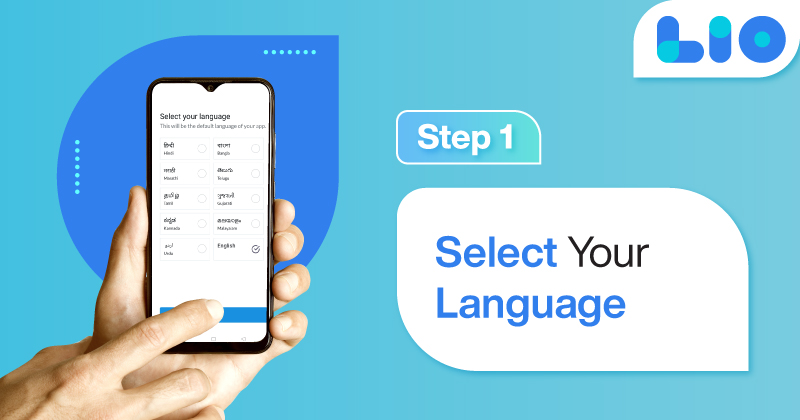
Step 2: Create your account using your Phone Number or Email Id.
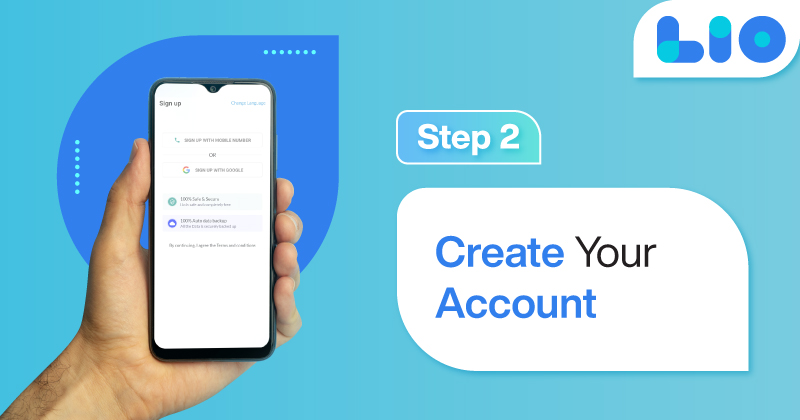
Verify the OTP and you are good to go.
Step 3: Select a template in which you want to add your data.
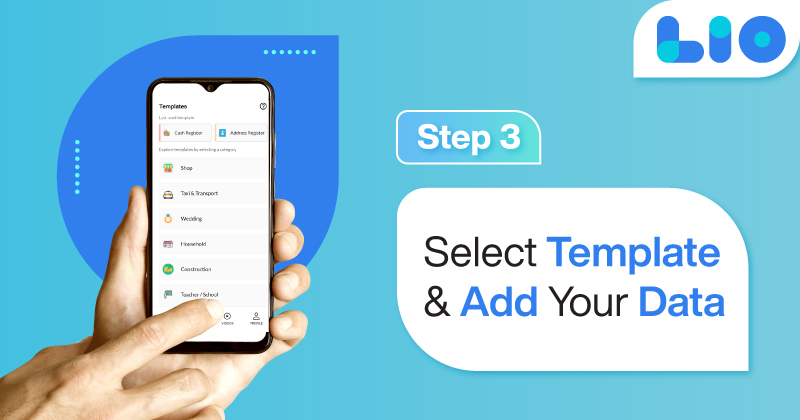
Add your Data with our Free Cloud Storage.
Step 4: All Done? Share and Collaborate with your contacts.
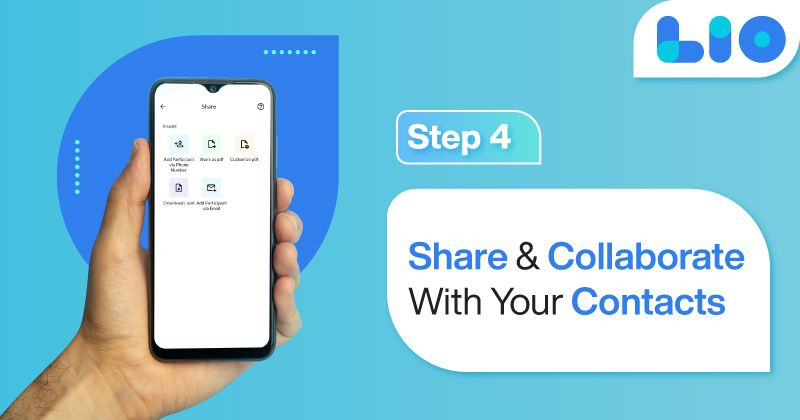
Conclusion
Excel Automation is fairly simple and lets you make your work and business very easy and convenient. With this, you can easily track your work and have a deep analysis of your data. Excel Automation benefits you in multiple ways helping your scale new heights of success. Hope by now you have understood all important aspects of it and are ready to automate your work.
Frequently Asked Questions (FAQs)
What kind of Excel tasks can be automated?
The following are the type of tasks that can be automated:
– Migrating and extracting data
– Application integration
– Database integration
– Cleaning and parsing data
– Running analysis reports
Are Excel macros the same as RPA?
The answer is no. Although Robotic Process Automation and macros have some similarities, there are significant differences.
Do I have to have Excel to use RPA Excel automation?
You actually don’t need to have Excel. RPA platforms like Automation 360 Let you manage workbooks and Excel sheets without having the program installed.
Is Excel automation on for enterprise-level companies?
No, RPA automation is available for any size company and is completely scalable and it grows.
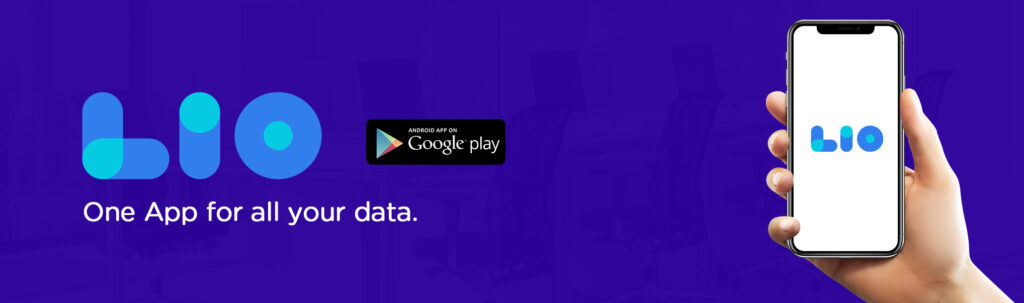
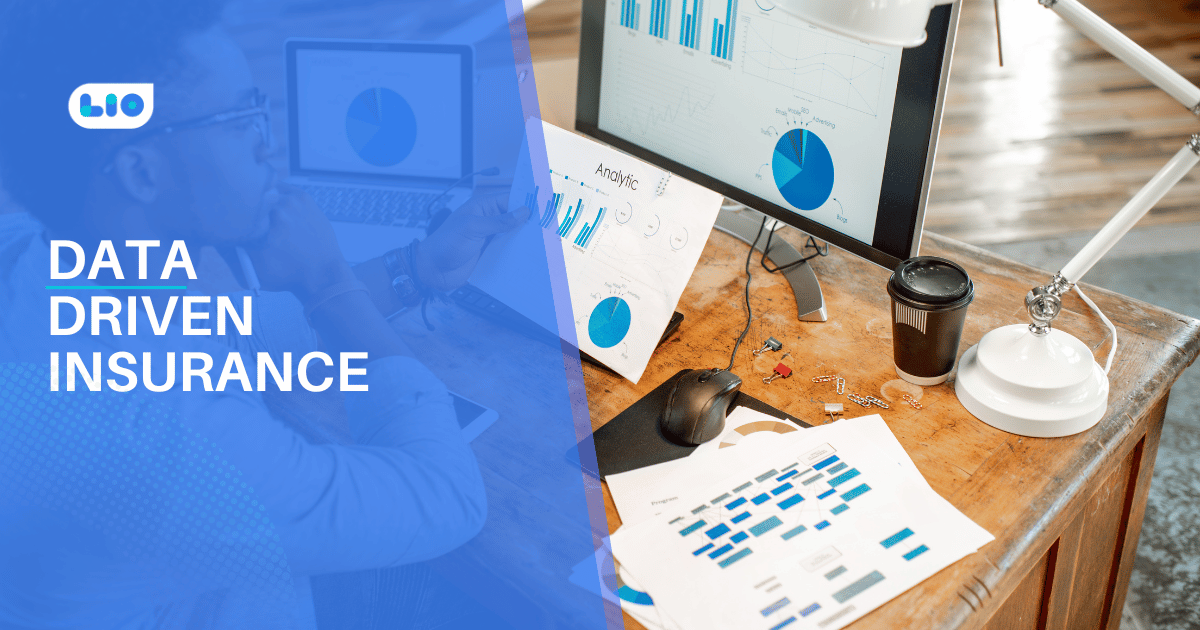
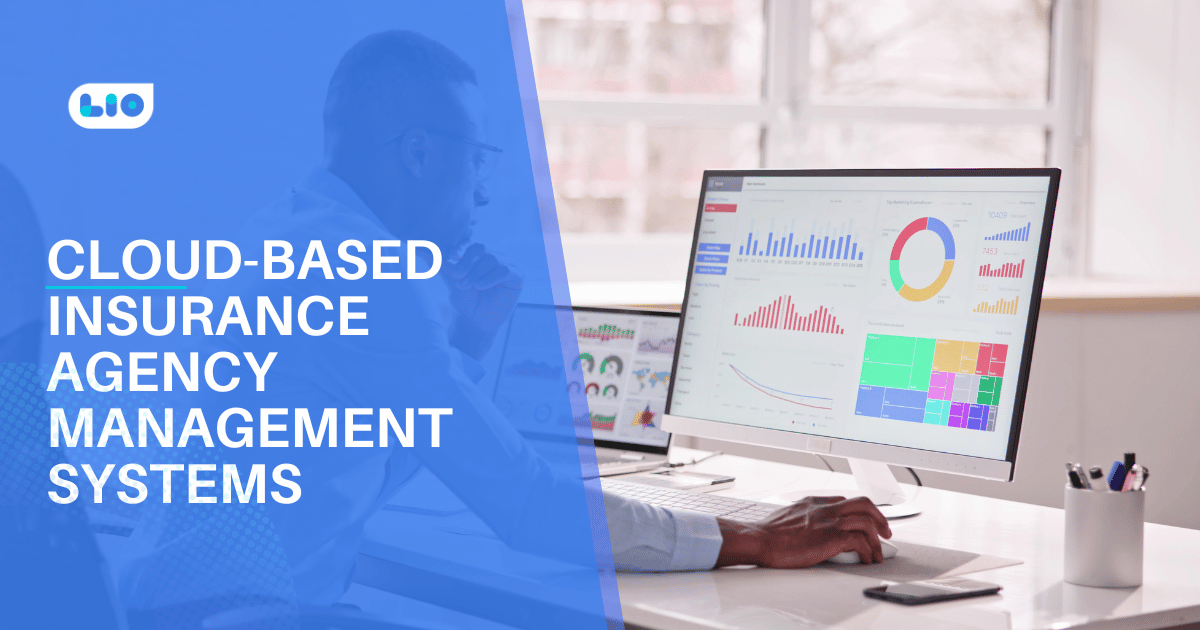

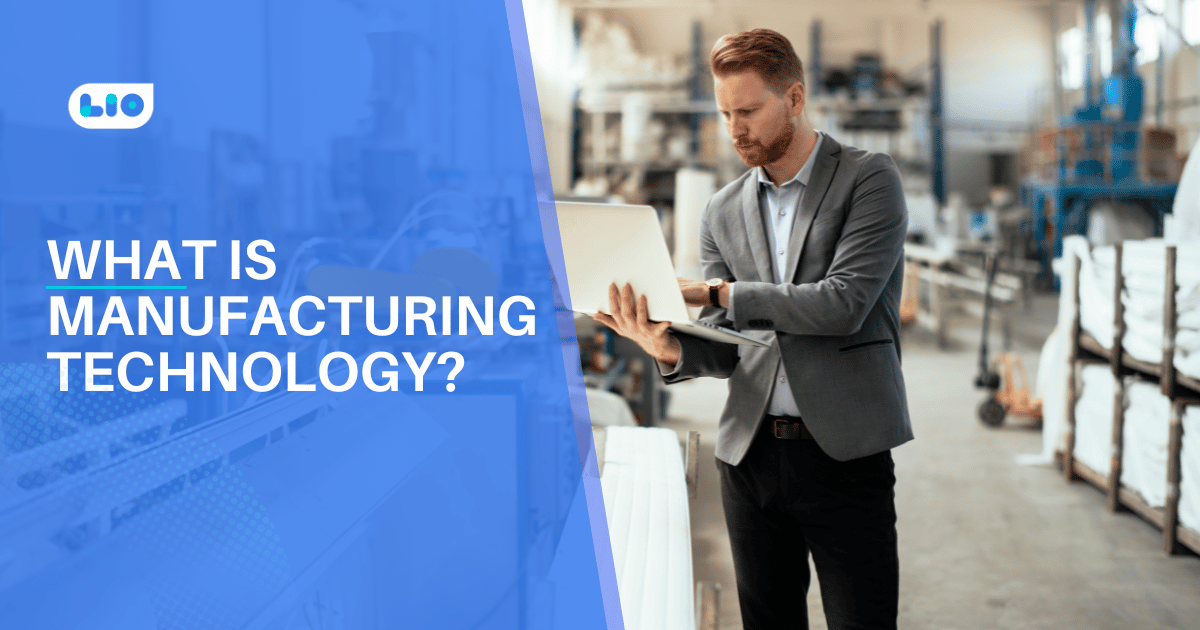
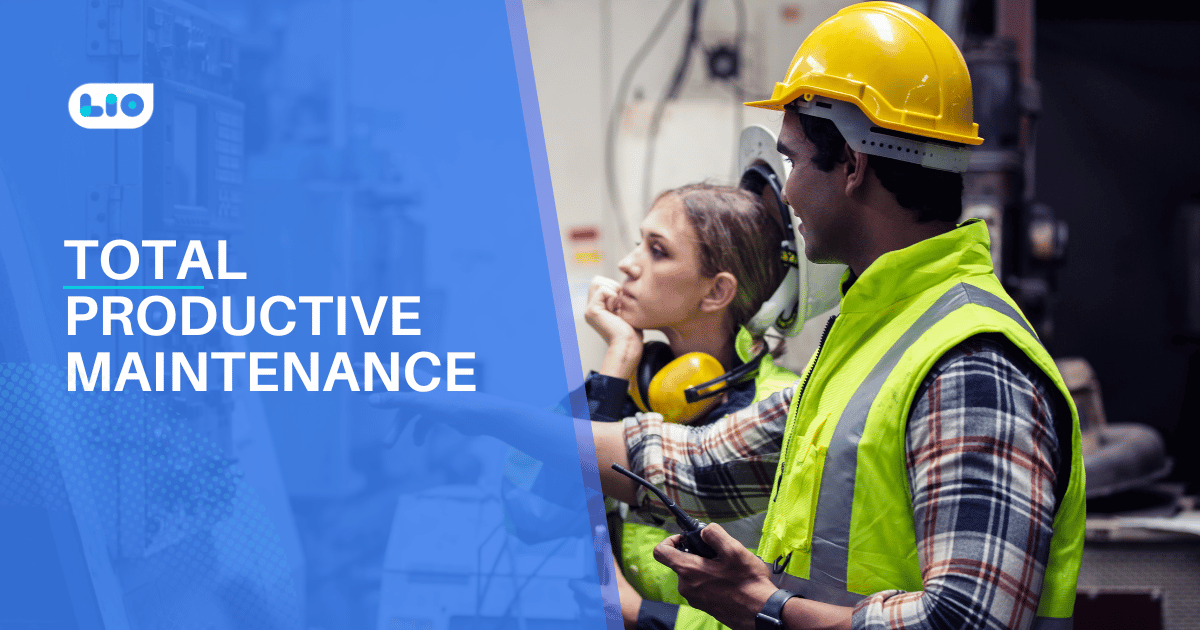
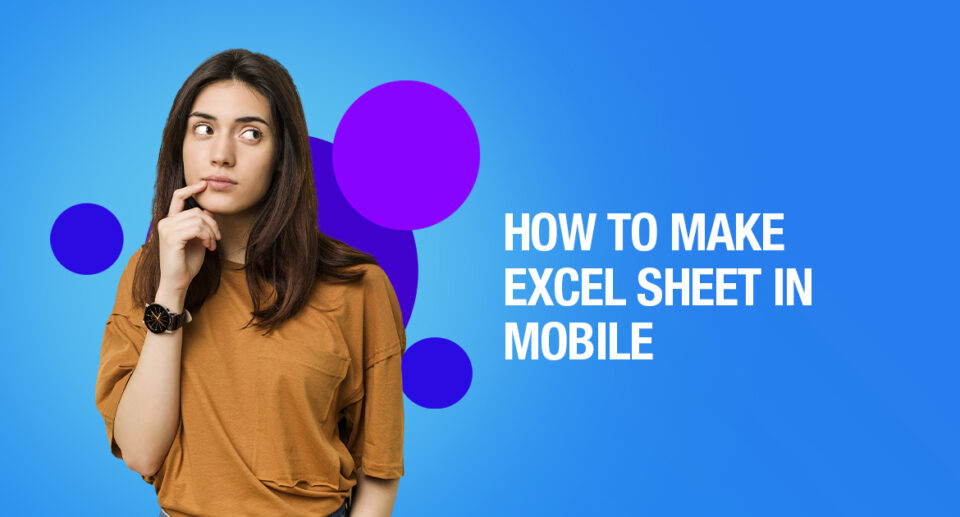
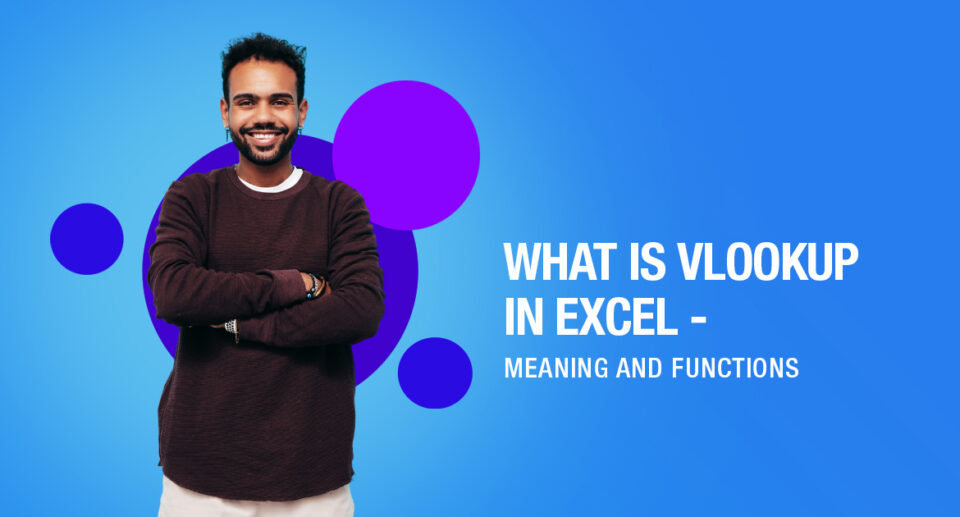
10 Comments
This article is fantastic! These days, I’m learning more about excel. Please explain what VBA code is to me.
Hello Dilsha,
Thank you for your kind words.
Microsoft created and owns the computer programming language known as Visual Basic for Applications. With VBA, you can make custom forms, graphs, and reports in addition to automating tedious word- and data-processing tasks.
VBA code in Excel can be kept in three separate places: “behind” worksheets and workbooks, in a Visual Basic module, and in a Visual Basic class module.
Which industry makes the most usage of Excel, I wondered? Please enlighten me, thanks.
Hello Ashish,
Financial services and accounting are the two fields of finance that rely on and benefit the most from Excel spreadsheets.
Please tell me where I can find all of the macros that I’ve recorded. Thank you a lot.
Hello Swathika,
To view the macro you created: The Visual Basic Editor (VBE), where your macros are kept, can be opened by selecting Developer > Visual Basic.
I hope I was clear.
Could you please give me a short overview of what the attendance sheet in ms excel is?
Hello Vincy,
Microsoft Excel may be used to create an attendance sheet, which is a tool for tracking the daily attendance of employees, students, etc. It is quite advantageous for businesses, schools, and universities to know how to create an excel attendance sheet because it allows one to handle all the attendance information properly.
Can you also kindly explain how to create Excel charts on my android mobile device? Would be very beneficial..
Hello Architha,
There are many apps available that let you use Excel on a mobile device.
Open your workbook and navigate to the spreadsheet with your data. Drag the handles to select the data to include in your chart, then tap Insert.
Scroll through the images of suggested chart designs and tap any one to see how your data will appear in that format.
The Chart tab appears when you select a chart design. You can view and select chart formats organized by type, layouts with legends, color options, and specific chart elements using this tab.