How To Calculate Mean In Excel
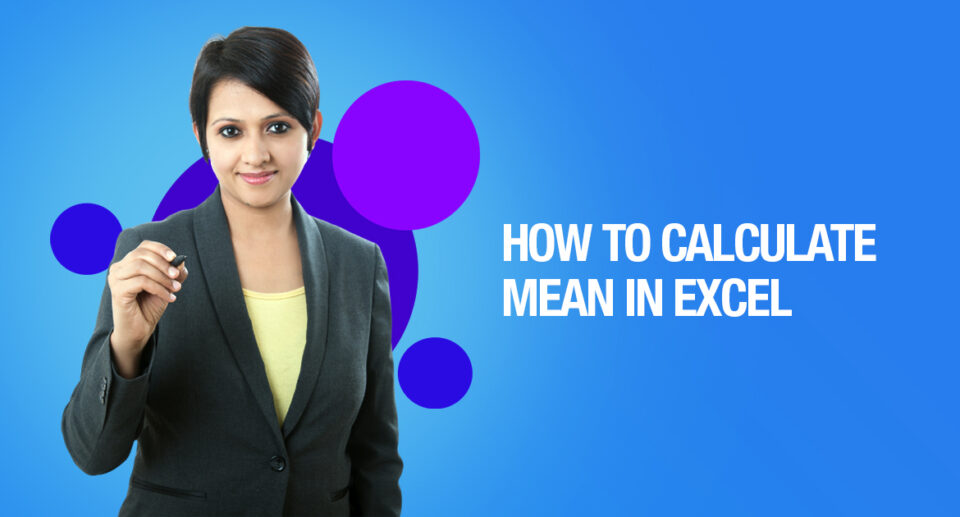
Learn quick and simple ways to calculate mean in excel. Read the article to know how.
Excel is a widely popular program which is used to analyse and organize large amounts of data and information. Finding out the mean is one of the most important functions of analyzing data. But what is mean?
The mean is the average number when all of the data is added and divided by the number of data points. Let us know what the mean is, its uses and how to calculate the mean in Excel for your usage.
Uses For Mean in Excel
There are many uses for the mean in Excel. The mean is found by adding up all of the numbers in a set of data and dividing by the number of points that are added together. It tells you the typical value in a given set of information. Some ways you can use the mean in analyzing data:
- To find a standard midpoint for comparing individual data points.
- To determine quotas and key performance indicators (KPIs).
- To compare historical data.
- To guide project management and business strategy.
Specifying Mean Calculation Criteria in Excel
Here are some scenarios where you will need to use more specific mean formulas to know if the information should be included in the calculation:
- You want to include cells with values of zero or text. If you want to include cells with any data in your calculations, you would use the formula AVERAGEA.
- You want to include cells that meet specific criteria. If you only want to find the mean of certain information that is based on one criterion, you would use the formula AVERAGEIF. You might use this if you are trying to find the mean of every cell that doesn’t meet a quota or the mean salary over a certain pay grade.
- You want to include cells that meet several specific criteria. If you are trying to find the mean of information that meets two or more requirements, you would use the formula AVERAGEIFS. You might use this if you are trying to find the mean of cells that are within a certain number range.
How To Calculate Mean In Excel
There are many ways to calculate the mean of a data set. It depends on what you are trying to find in the data. Here is how to calculate the mean of an entire data set:
Example #1 – How to Calculate Mean in Excel In the Basic Way
Step 1: Open MS Excel from the start menu >> Go to Sheet1, where the user has kept the data.
Step 2: Create headers for the Mean where we will calculate the mean of the numbers.
Step 3: Calculate the mean of the given number by average function>> use the equal sign to calculate >> Write in cell C2 and use average>> “=AVERAGE (“
Step 4: Now, it will ask for a number1, which is given in column A >> there are 2 methods to provide input either a user can give one by one or just give the range of data >> select data set from A2 to A11 >> write in cell C2 and use average>> “=AVERAGE (A2: A11) “
Step 5: Press the enter key >> Mean will be calculated.
Example #2 – How to Calculate Mean In Excel if Text Value Exists in the Data Set
Let’s calculate the Mean if there is some text value in the Excel data set.
Step 1: Open MS Excel from the start menu >> Go to Sheet2, where the user has kept the data.
Step 2: Create headers for the Mean where we will calculate the mean of the numbers.
Step 3: Calculate the mean of the given number by average function>> use the equal sign to calculate >> Write in cell D2 and use AVERAGEA>> “=AVERAGEA (“
Step 4: It will ask for a number1, which is given in column B >> there is two open to provide input either a user can give one by one or just give the range of data >> select data set from B2 to B11 >> write in D2 Cell and use average>> “=AVERAGEA (D2: D11) “
Step 5: Click on the enter button >> Mean will be calculated.
Step 6: Just to compare the AVERAGEA and AVERAGE, in normal average, it will exclude the count for text value so the mean will high than the AVERAGE MEAN.
Example #3 – How to Calculate Mean In Excel for Different Sets of Data
Let’s assume a user wants to perform the calculation for a student’s mark data set in MS Excel. There are ten student marks for Math, English, and Science out of 100. Let’s see How to Find Mean in Excel with the AVERAGE function.
Step 1: Open MS Excel from the start menu >> Go to Sheet3, where the user kept the data.
Step 2: Now create headers for the Mean where we will calculate the mean of the numbers.
Step 3: Calculate the mean of the given number by average function>> use the equal sign to calculate >> Write in F2 Cell and use AVERAGE >> “=AVERAGE (“
Step 4: Now, it will ask for number 1 which is given in B, C, and D column >> there are two open to provide input either a user can give one by one or just give the range of data >> Select data set from B2 to D2 >> Write in F2 Cell and use average >> “=AVERAGE (B2: D2) “
Step 5: Now click on the enter button >> Mean will be calculated.
Step 6: Now click on the F2 cell and drag and apply to another cell in the F column.

Maximize Your Online Business Potential for just ₹79/month on Lio. Annual plans start at just ₹799.
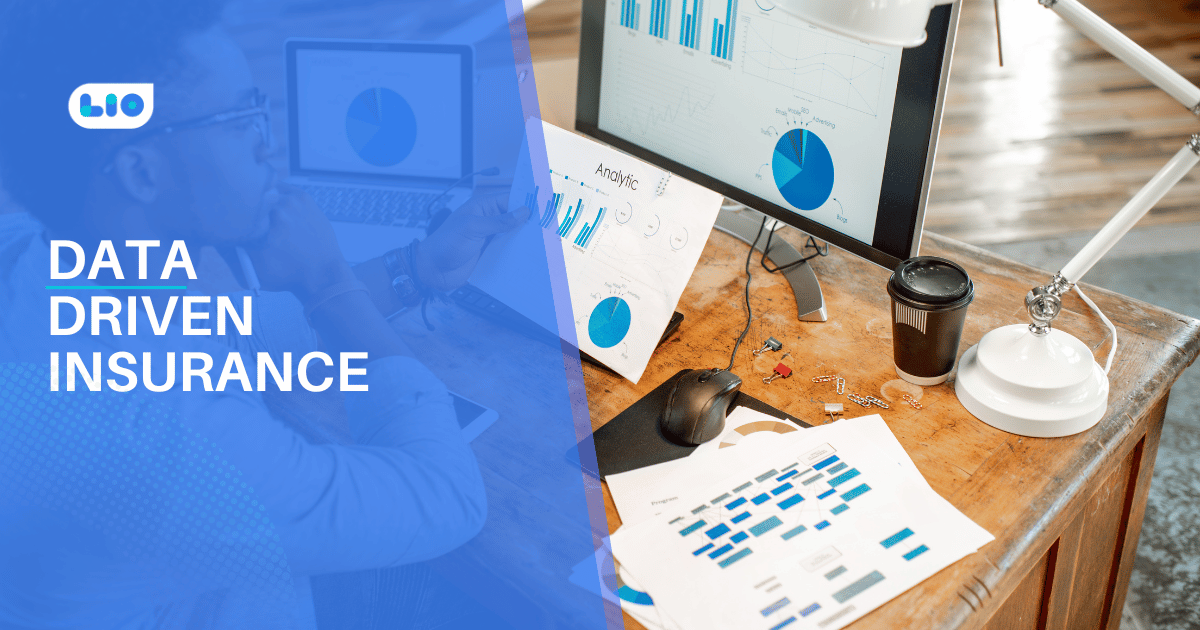
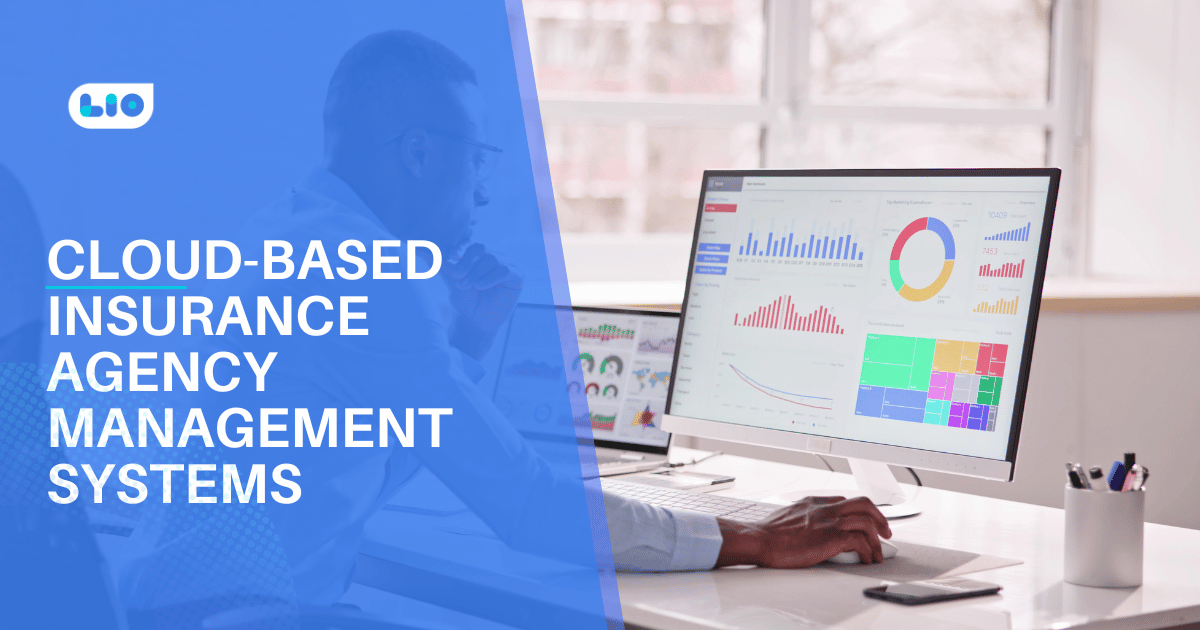

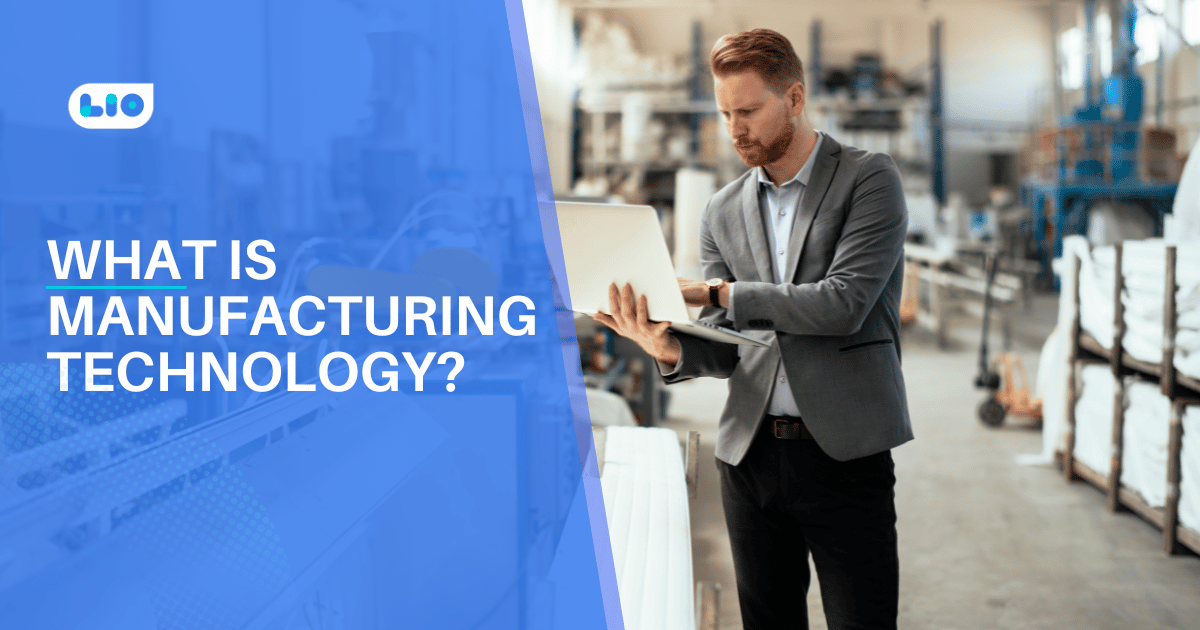
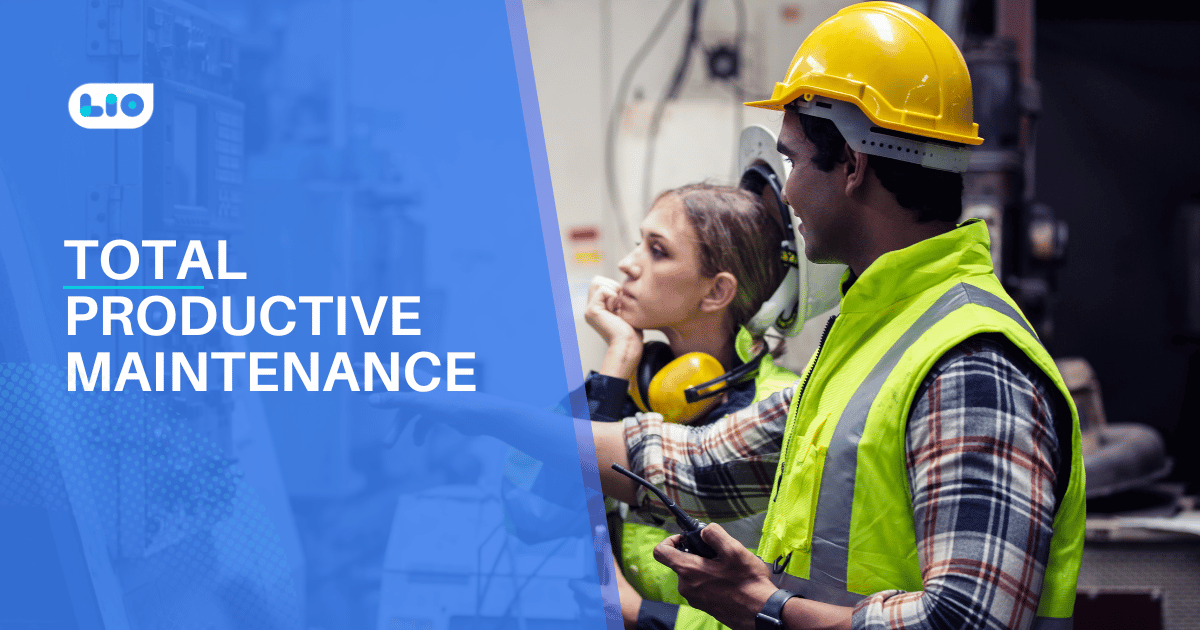

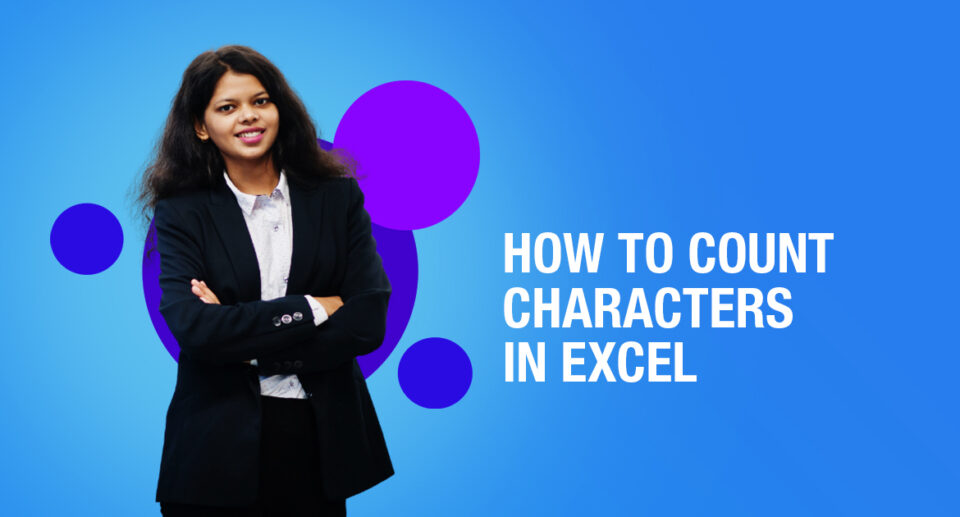
2 Comments
Hi, Can you pls tell me what can happen if my excel file size is too huge??
Hello Ramya,
If your excel file is large (2 MB or larger), you will experience slower loading time, decreased performance, unresponsiveness, etc.
You can prevent all of this if you keep your file size reasonable.