How To Remove Table Format In Excel
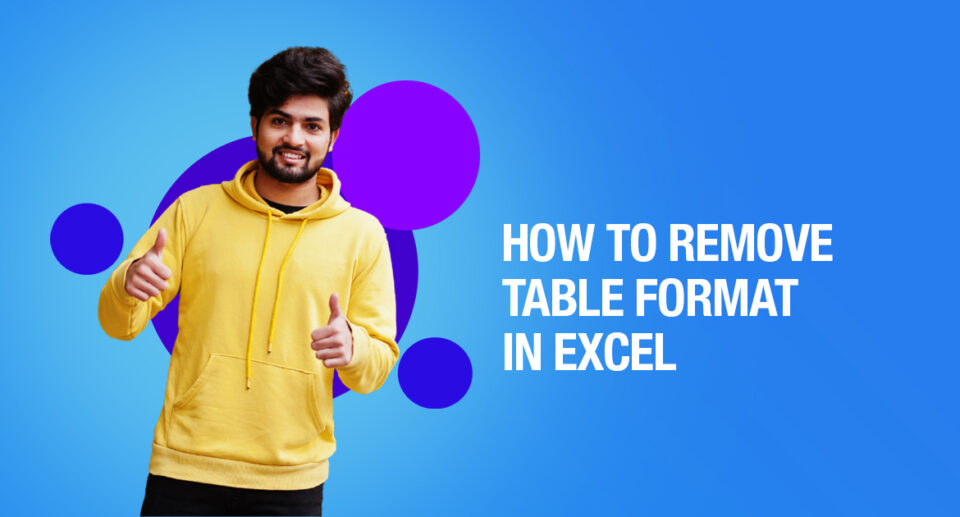
Wondering how to remove table format in Excel? Learn in the article how to do it.
Excel Table makes working with data a lot easier and more convenient. Many advanced tools such as Powe Query and Power Pivot now rely on Excel tables to be the data source.
But let us learn how to remove table formatting in Excel
How To Remove Table Format In Excel (while keeping the Table)
Let us take the dataset shown below as an example.
When you convert this data into an Excel table, you get this:
Excel has applied some formatting to the table.
You can remove the formatting from the table or modify it as per your needs.
Remove Formatting from the Excel Table
Below are the steps to remove the Excel table formatting:
1. Select any cell in the Excel table
2. Click the Design tab
3. In Table Styles, click on the More icon
4. Click on the Clear option.
This would remove the Excel Table formatting, while still keeping it as a table. You can now format it manually if you want.
Also Read
How To Reduce Excel File Size
How To Remove Page Break In Excel
Change the Formatting of the Excel Table
To change the default formatting applied to an Excel Table, modify it by choosing from some presets.
Below are the steps to do this:
1. Select any cell in the Excel table
2. Click the Design tab
3. In Table Styles, click on the More icon
4. Choose from any of the existing designs
If you hover your cursor over any design, you will see the live preview of the formatted Excel Table. Once finalized, click on it.
If not, create your own format by clicking on the ‘New Table Styles. This will open a dialogue box where you can set the formatting.

Maximize Your Online Business Potential for just ₹79/month on Lio. Annual plans start at just ₹799.
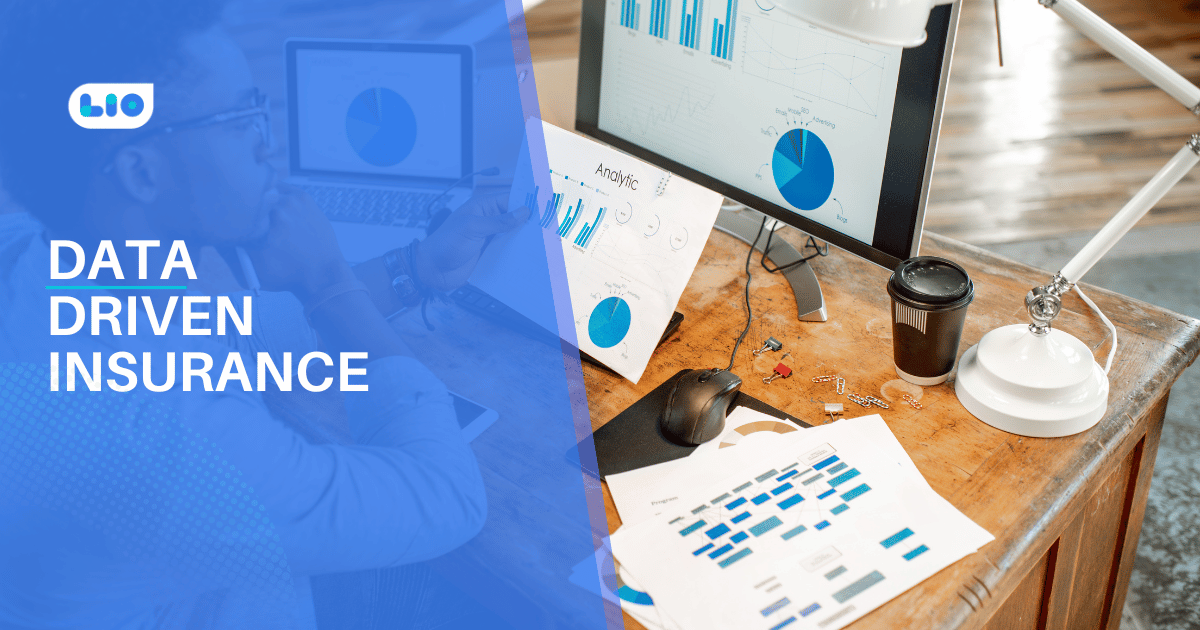
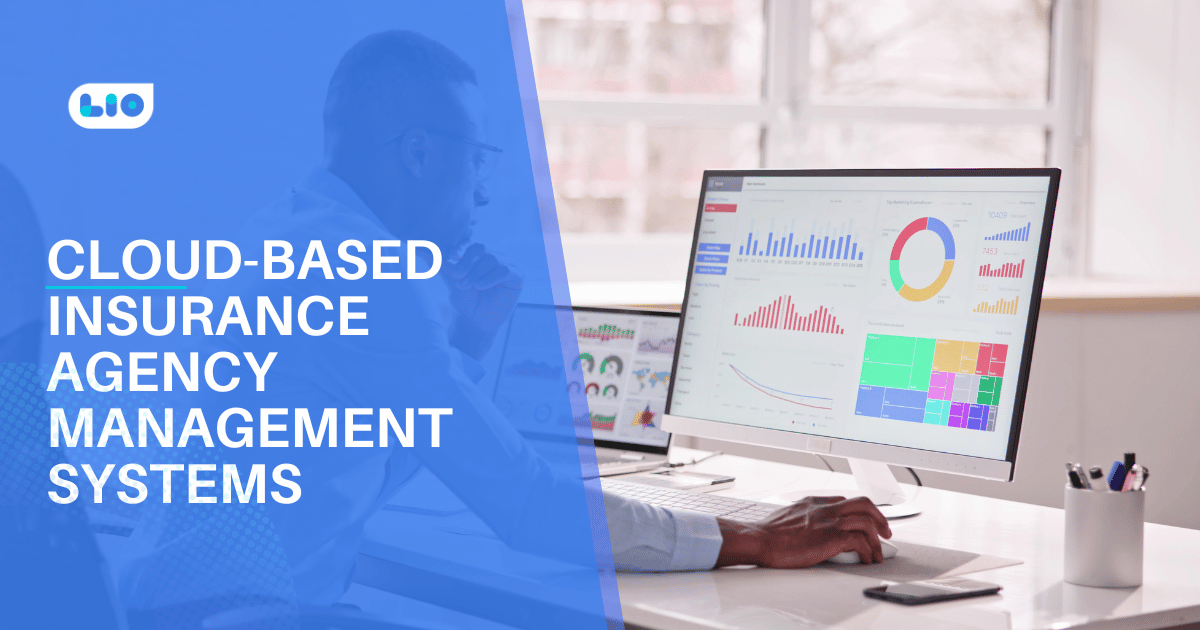

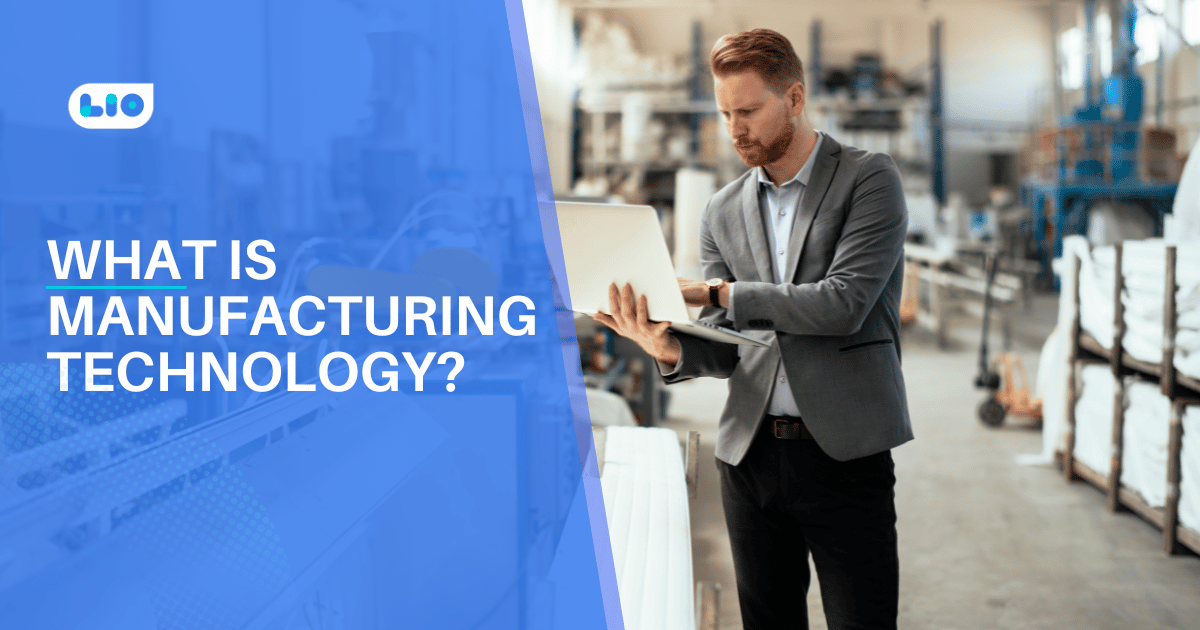
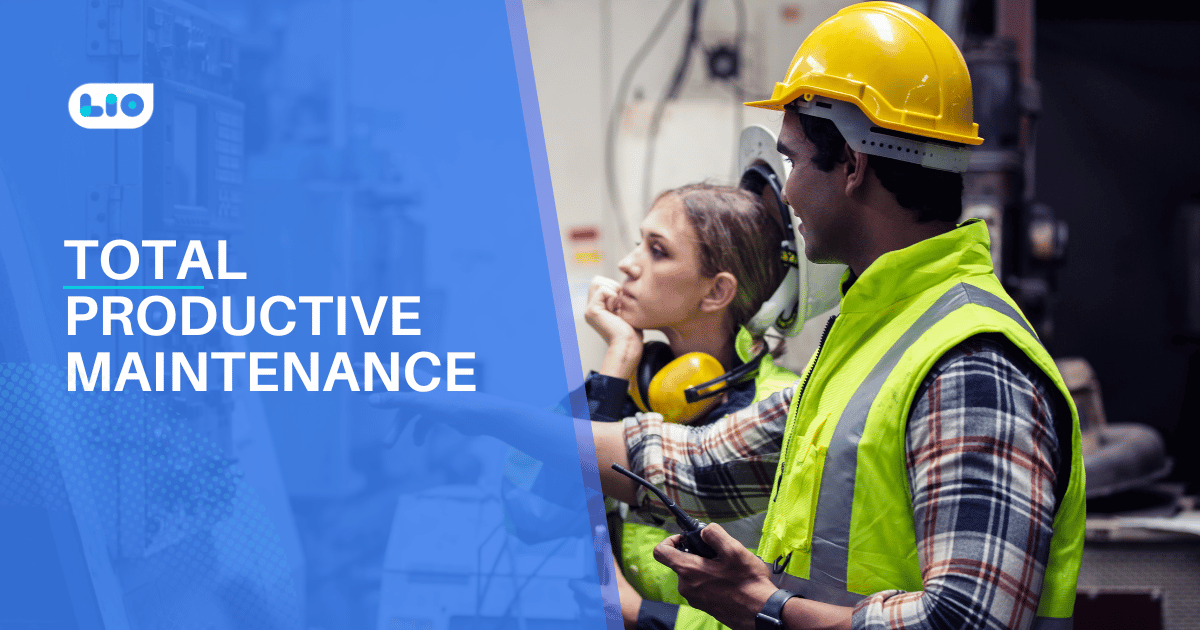
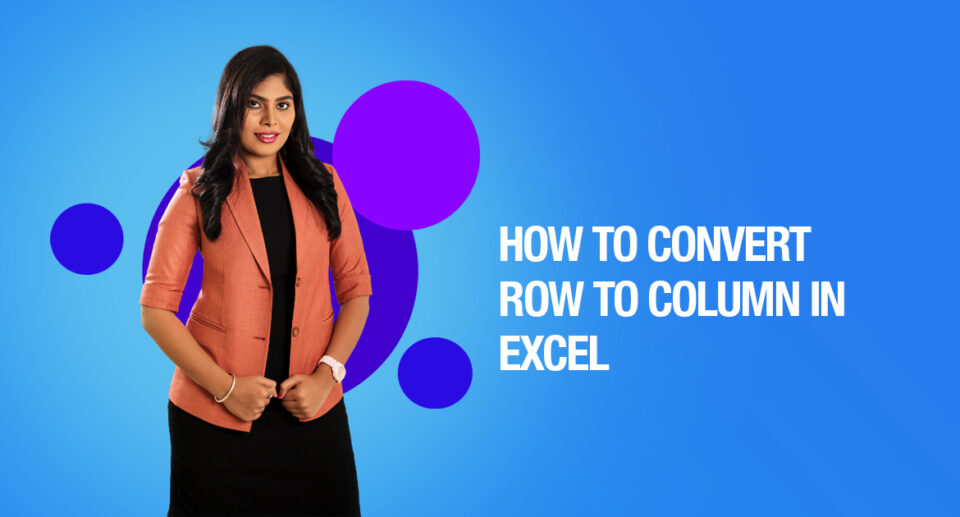

2 Comments
I just wanted to say that I admire your dedication because the way you write articles is exactly how teachers teach their students. Thank you for providing us with all of this information.
Hello Rani,
Thank you so much for your kind words.
I am delighted that you found this article intriguing and insightful.
Keep on reading!