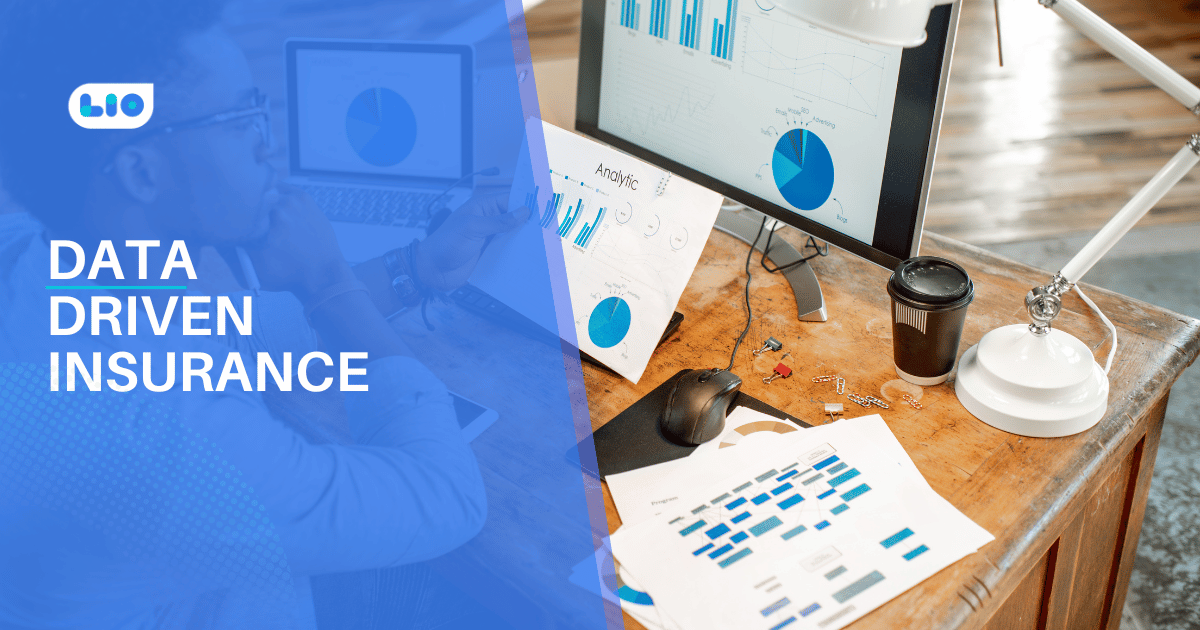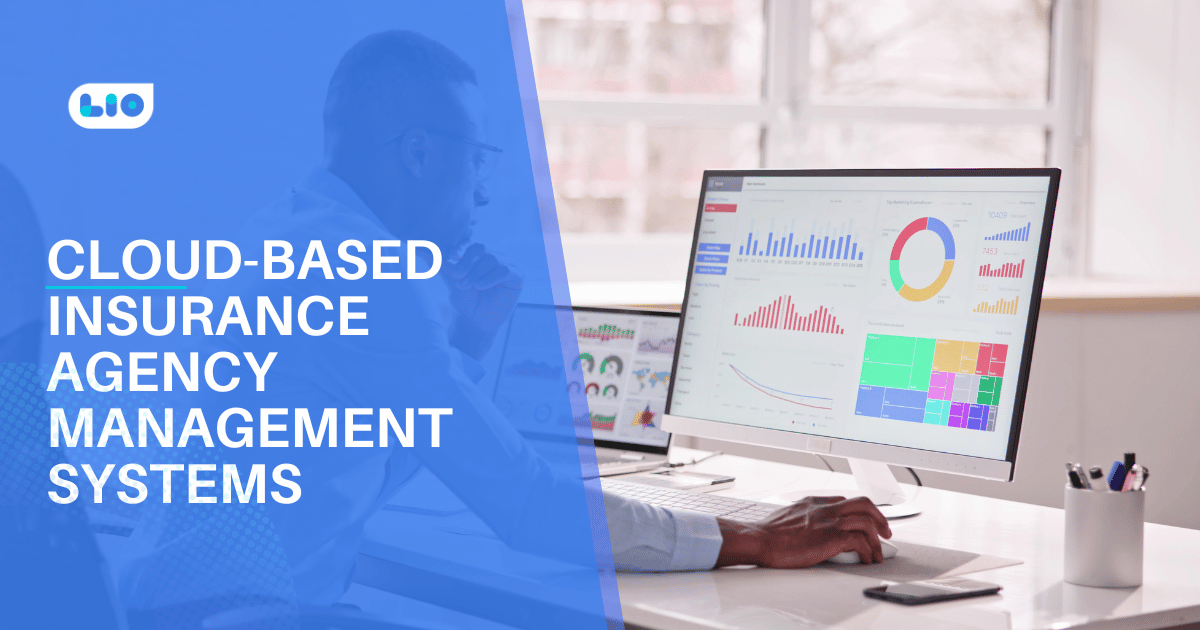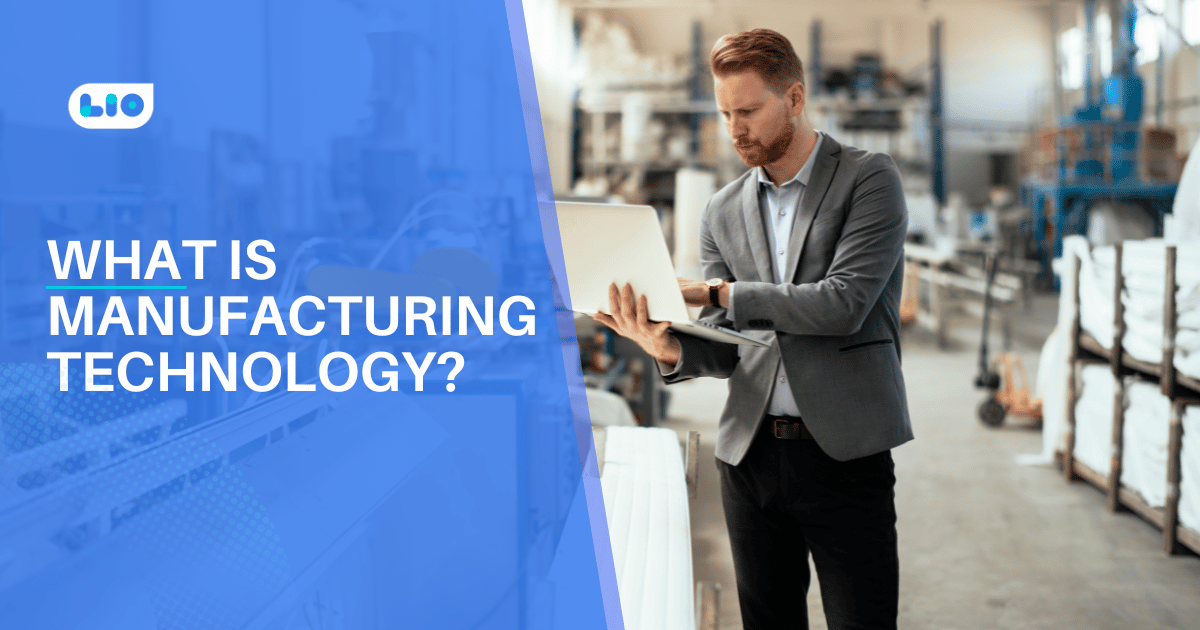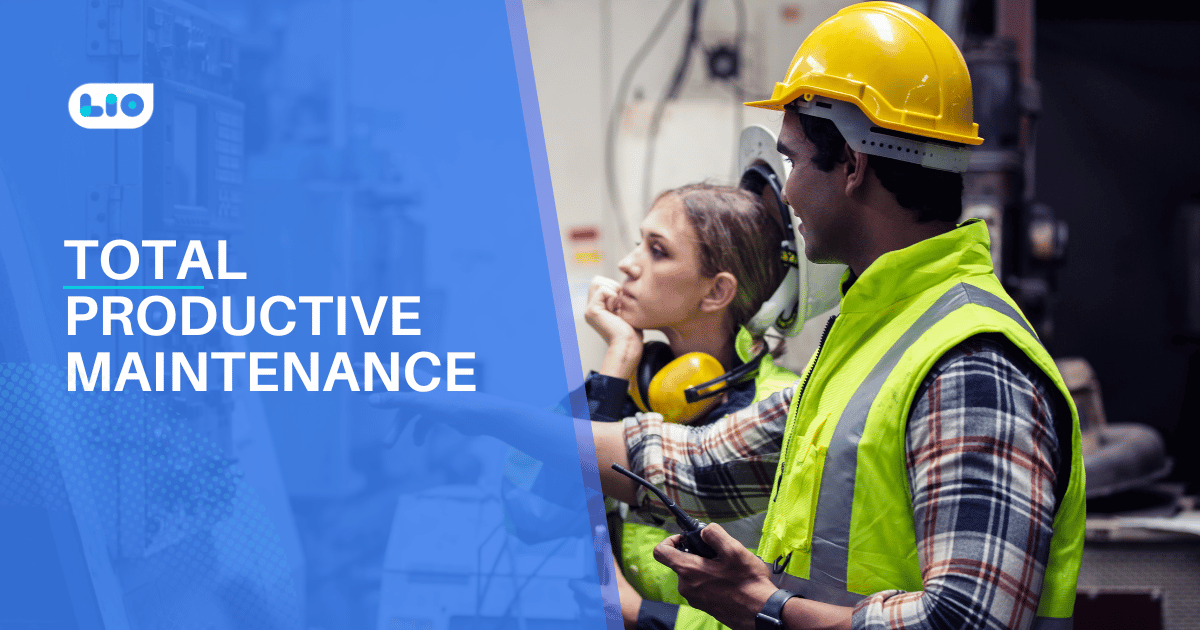How To Make A Pie Chart In Excel
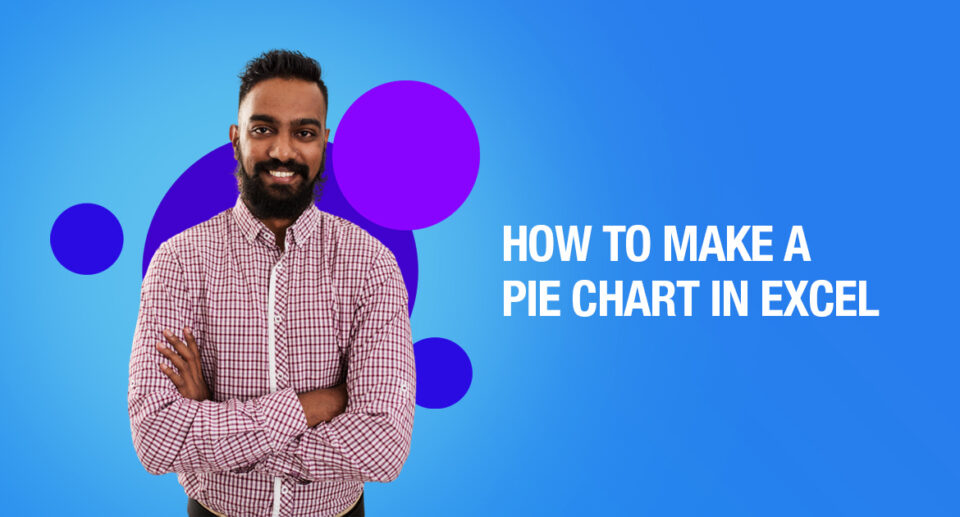
Learn simple ways to make a pie chart in excel. read the article to know how.
If you are working on data in excel and you want to showcase your data more efficiently and quickly, then pie charts are best for you. Pie charts are an easy way to convey your data and make understanding simpler.
Let us learn
How to Make a Pie Chart in Excel
1. Create columns and/or rows of data. Label each column of data as excel will use those labels as titles for your pie chart. Highlight the data you want to display in pie chart form.
2. Click “Insert” and then click on the “Pie”.
3. Opt from the 2-dimensional and 3-dimensional pie.
4. And done. A pie chart will appear with the data and labels you’ve highlighted.
You can edit the colours of the pie chart too.
Let’s dive into those, next.
How to Edit a Pie Chart in Excel
You can also edit your pie chart in various ways. Let us learn what can be formatted and edited in a Pie Chart.
Background Color
1. Click on the paint bucket icon under the “Format Chart Area”.
2. Choose the fill type and the background colour.
Pie Chart Text
1. Click on the text within the pie chart to rewrite, expand the text, or move the text to a new area of your pie chart.
Pie Chart Border
1. Edit the border of the pie chart including the border transparency, width, and colour.
Pie Chart Shadows
1. To change the pie chart box and the box’s shadow, edges, and glow. Click on the pentagon shape in the Format Chart Area sidebar.
2. Toggle the bar across “Transparency”, “Size”, “Blur”, and “Angle”.
Pie Chart Colors
1. Click the colour paint palette to change the colours of your pie chart.
Chart Title
1. Click on the three bars graph icon in the top left of excel, toggle to “Chart Title > None”, “Chart Title > Above Chart”, or “Chart Title > Centered Overlay”.

Maximize Your Online Business Potential for just ₹79/month on Lio. Annual plans start at just ₹799.