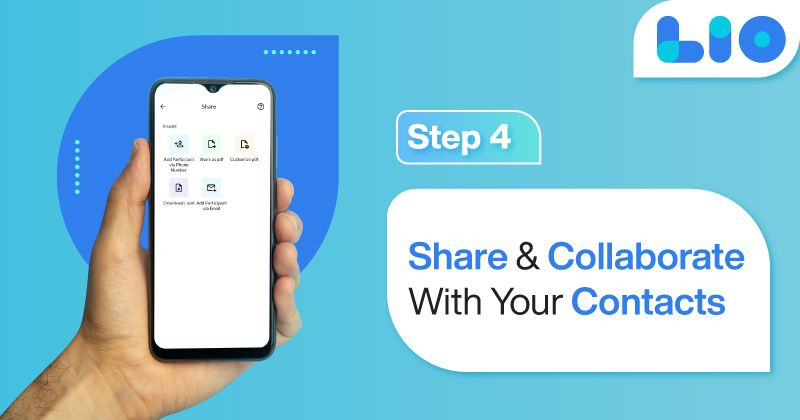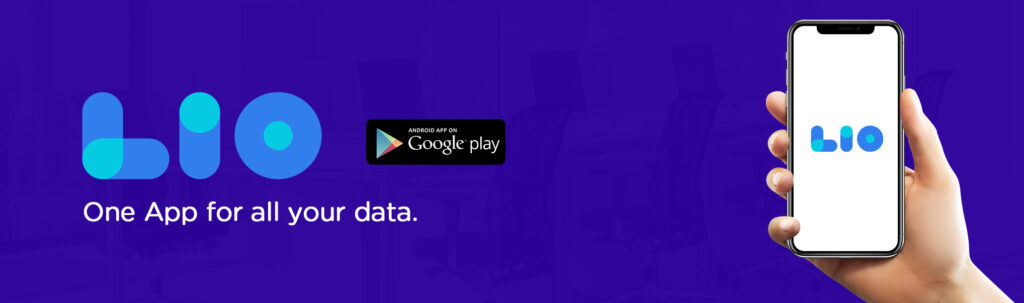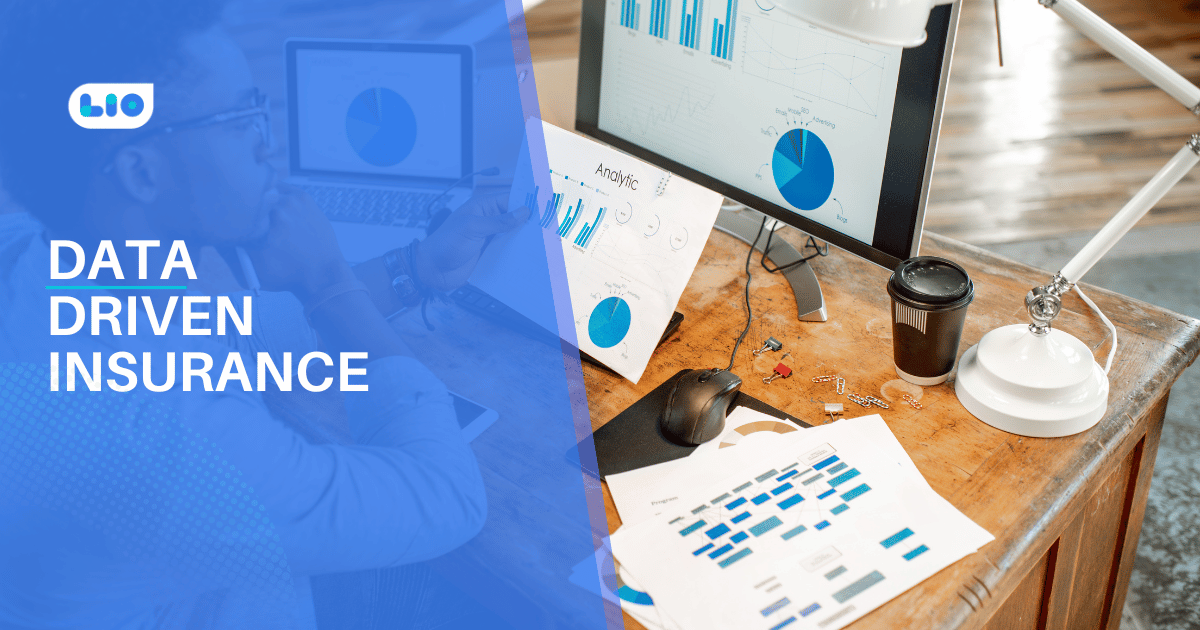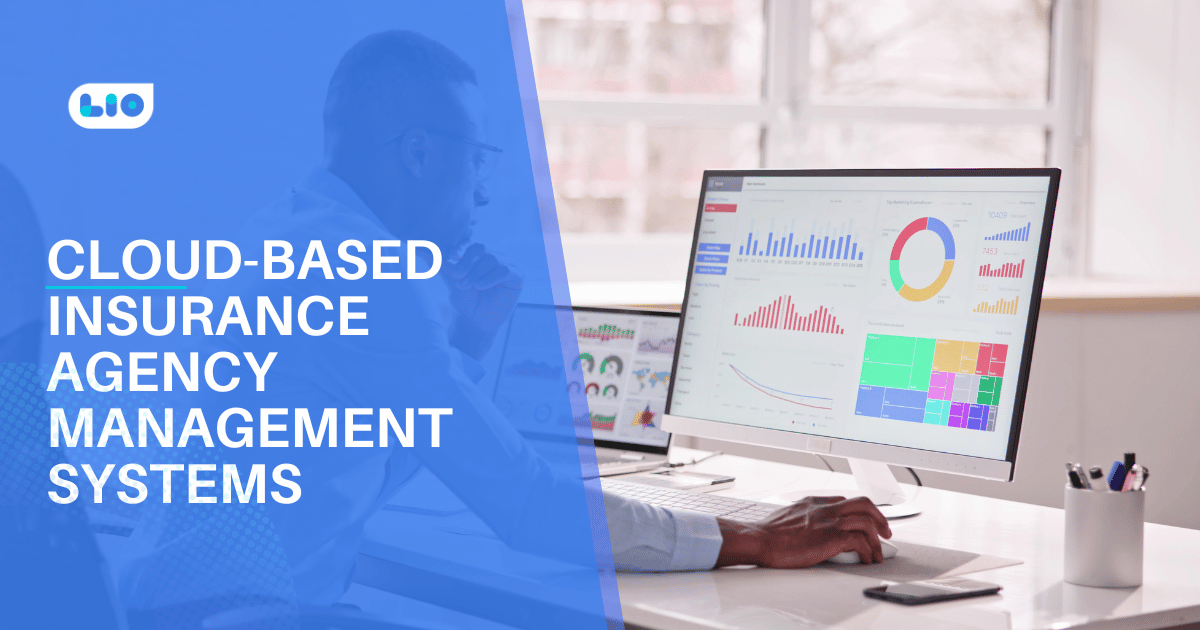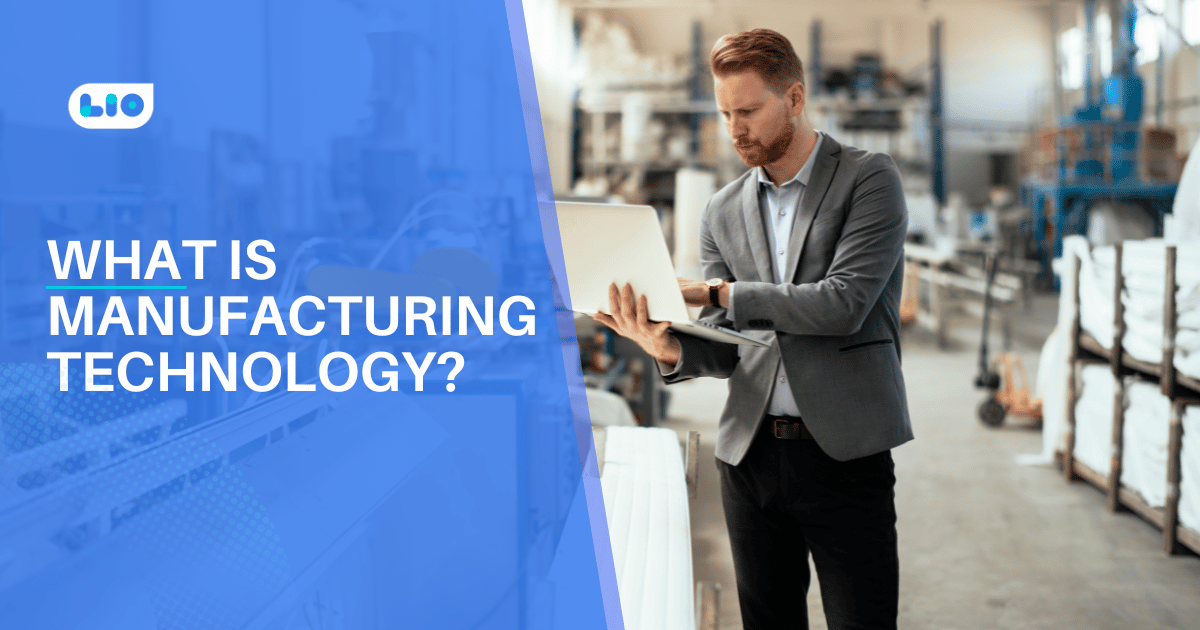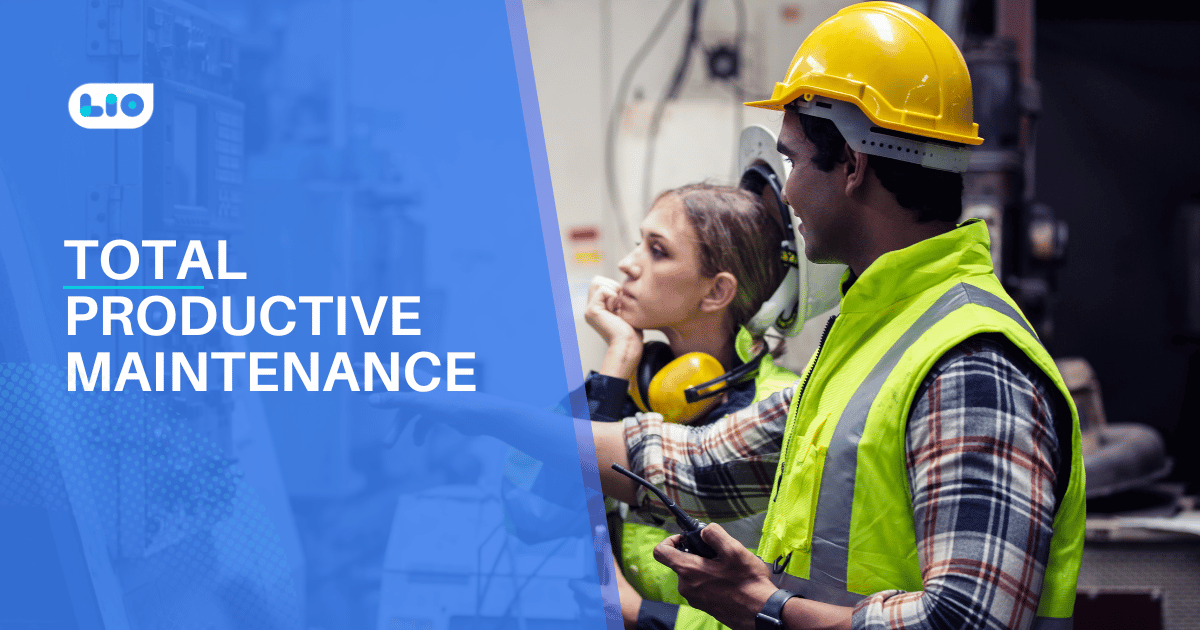How To Create A Table In Excel – Simple Steps
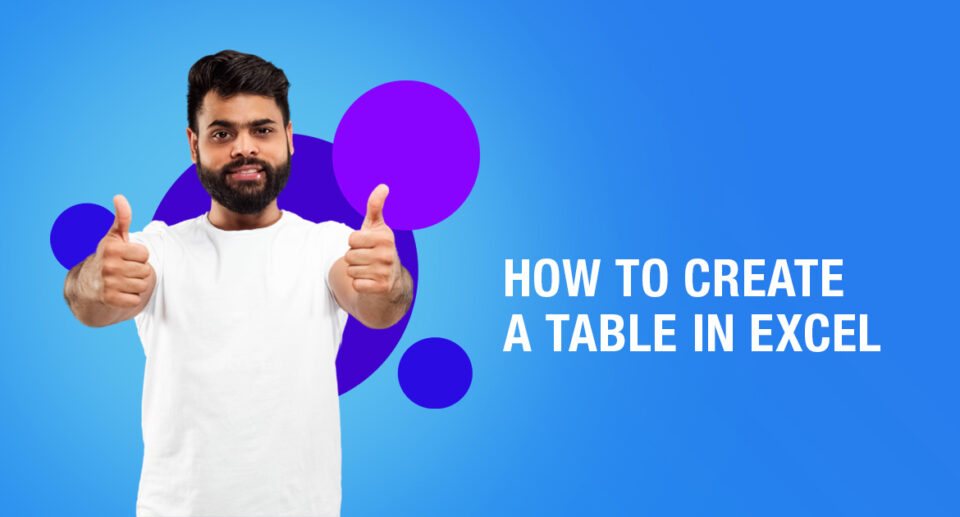
Tables are an essential part of Excel. Let us learn how to create a table in excel in simple steps.
A table is created to make your data more understandable and so that you can work on it in a more efficient manner. Creating a table in Excel is an easy thing to do which would help you immensely. Let us now learn how to create a table and how you can benefit from it.
But before we jump into it, let us first look at how you can create a table in Lio which does the same job but in lesser and easier steps.
How To Create a Table In Lio
To create a table in Lio, you would just have to follow very simple steps.
Click on the topmost cell of the column > select Rename/Edit Column > Click on “Change” under “Type” > select “Table” and press next and it is done.
This is how easy it is to create a table in the Lio application.
How To Create a Table In Excel
If you already have an organized range of data, you can turn it into a table. Before turning a range of data into a table, remove blank rows and columns, and make sure that a single column doesn’t have different types of data within it.
- Click a cell in the range you want to convert to a table.
- Click the Format as Table button on the Home tab.
- Select the table style you want to use.
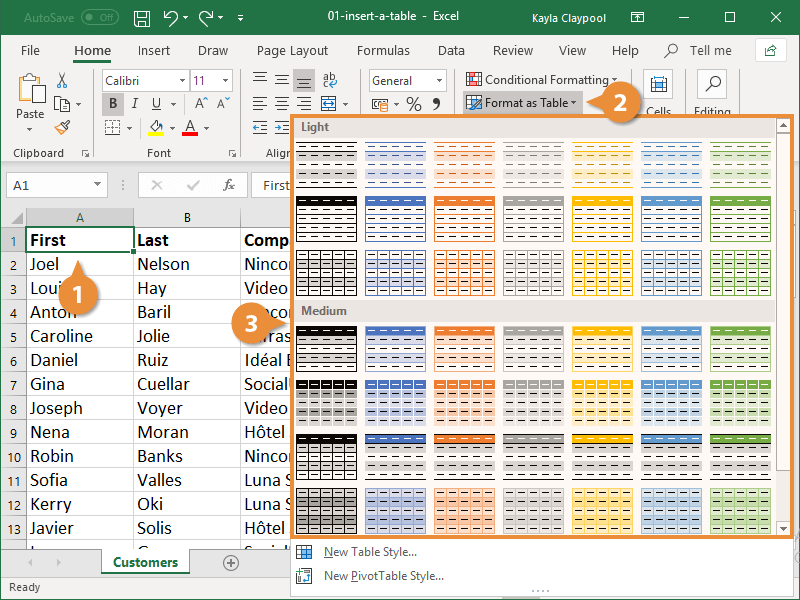
- Verify the data range includes all the cells you want to include in the table. Specify whether the table has a header row. If it doesn’t, Excel will add a header row above the table data.
- Click OK.
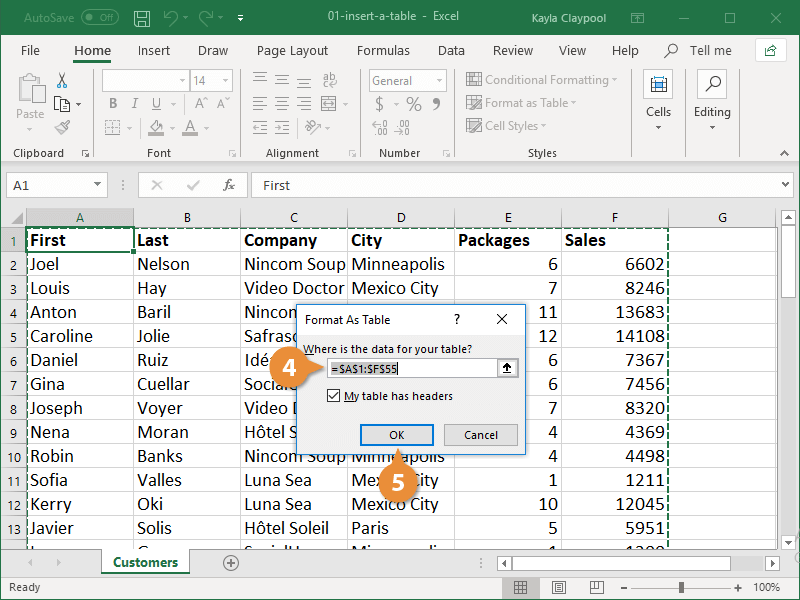
The table is created. Filters are added to each column and the table is now automatically formatted.

Maximize Your Online Business Potential for just ₹79/month on Lio. Annual plans start at just ₹799.
How Lio can Help You
Lio is a great platform that can help entrepreneurs, homemakers, students, businessmen, managers, shop owners, and many others. This mobile application helps to organize business data and present them in an eye-catching manner.
Lio is a great platform for small business owners and can track a wholesome record of employee information for better employee management, customer data, etc. You can handle those data with ease.
If you want to be a professional, then you must save your time, you need to learn to arrange all the business strategies in one place. In that case, Lio can be your partner.
Entrepreneurs can also allow multiple authorized users of their office to access the information from various locations within minutes.
Lio is definitely for the win and using it for your business is only going to make your journey smooth and easy to track.
Step 1: Select the Language you want to work on. Lio on Android
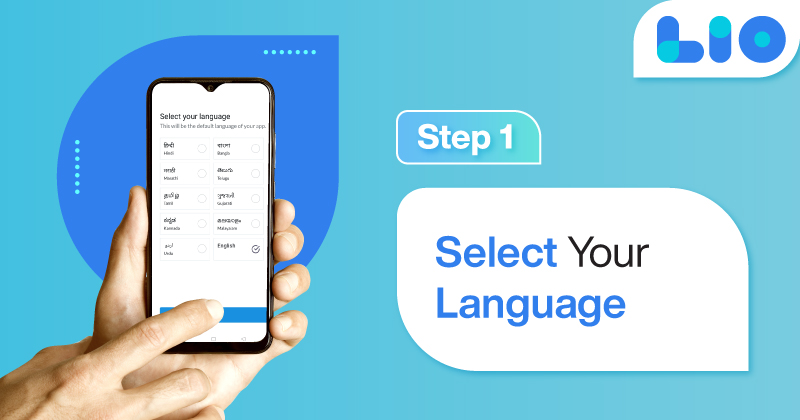
Step 2: Create your account using your Phone Number or Email Id.
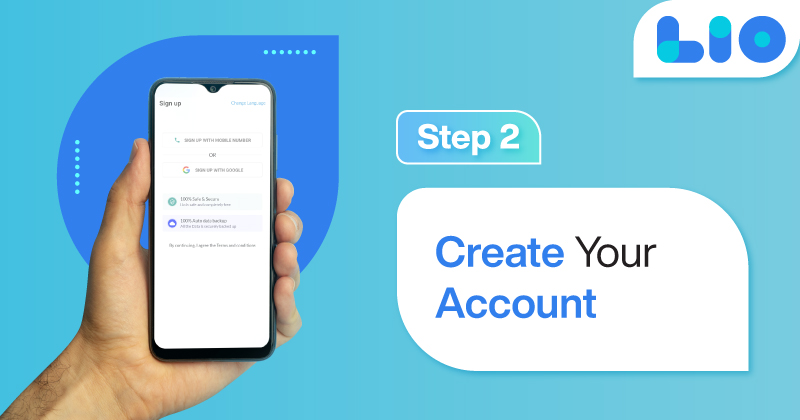
Verify the OTP and you are good to go.
Step 3: Select a template in which you want to add your data.
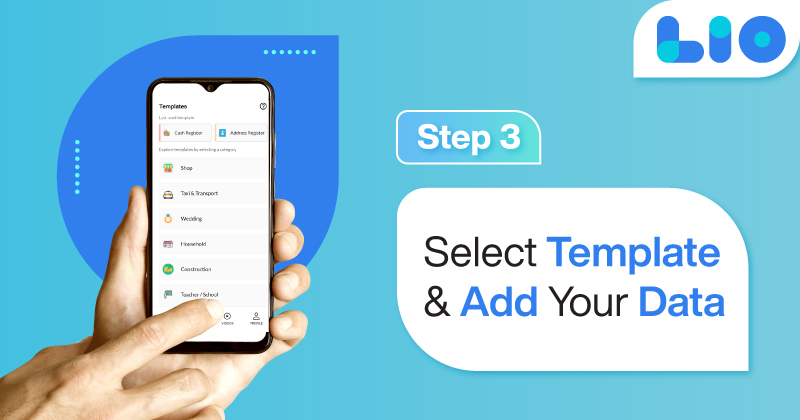
Add your Data with our Free Cloud Storage.
Step 4: All Done? Share and Collaborate with your contacts.