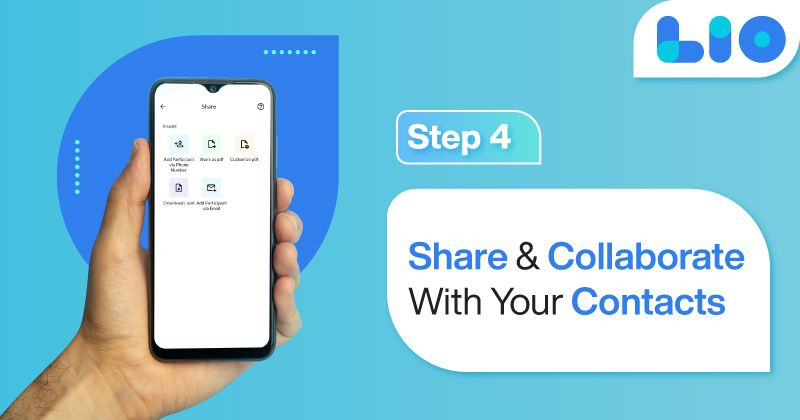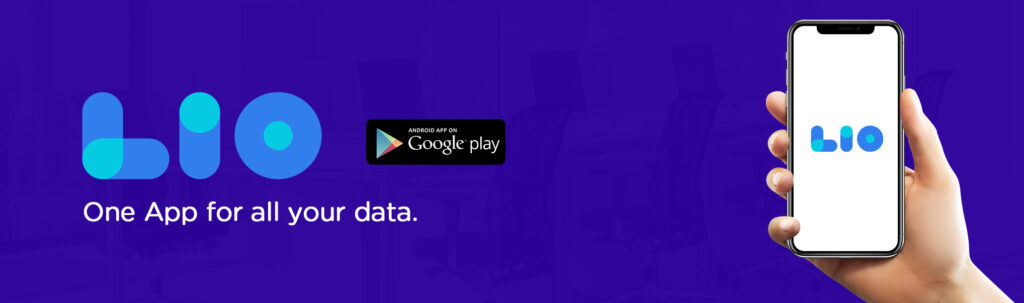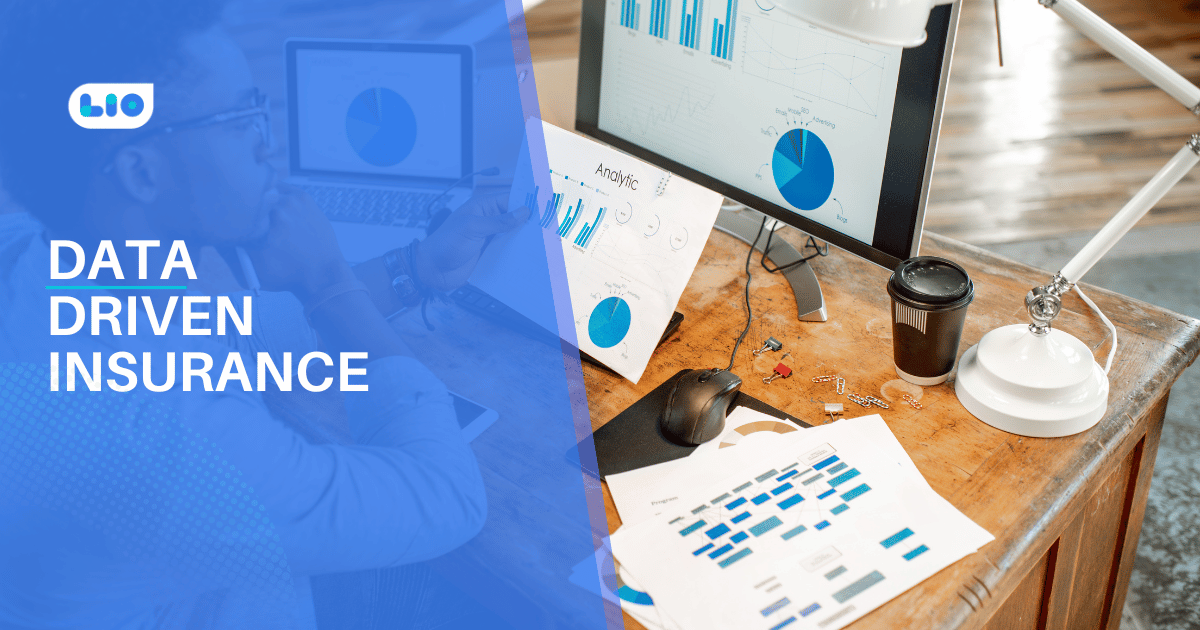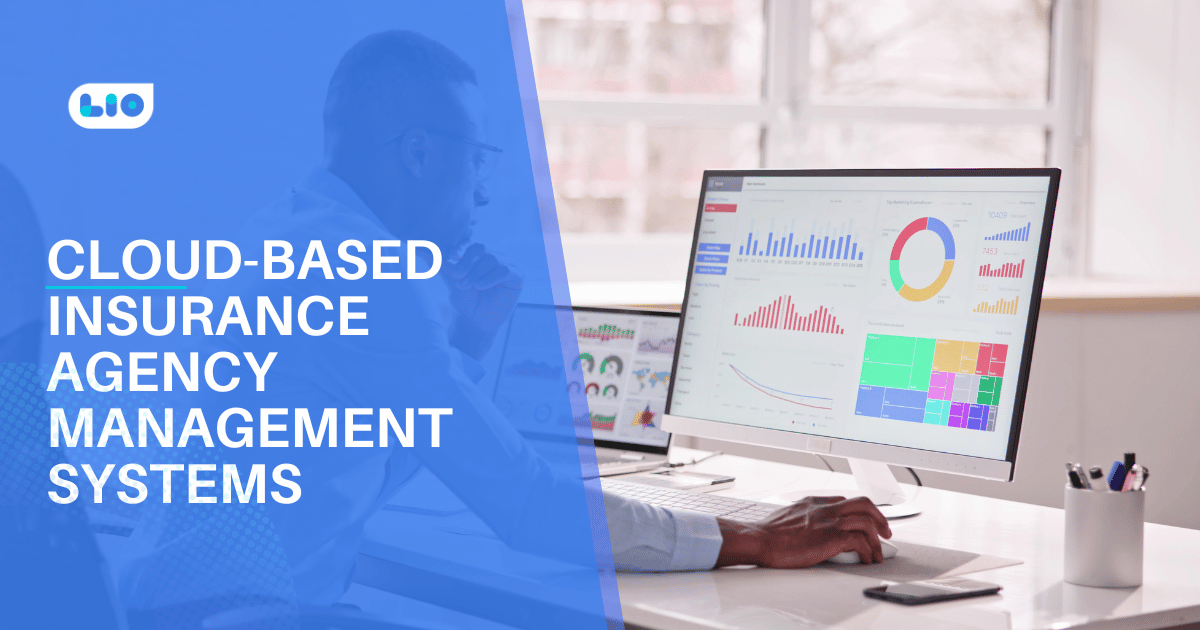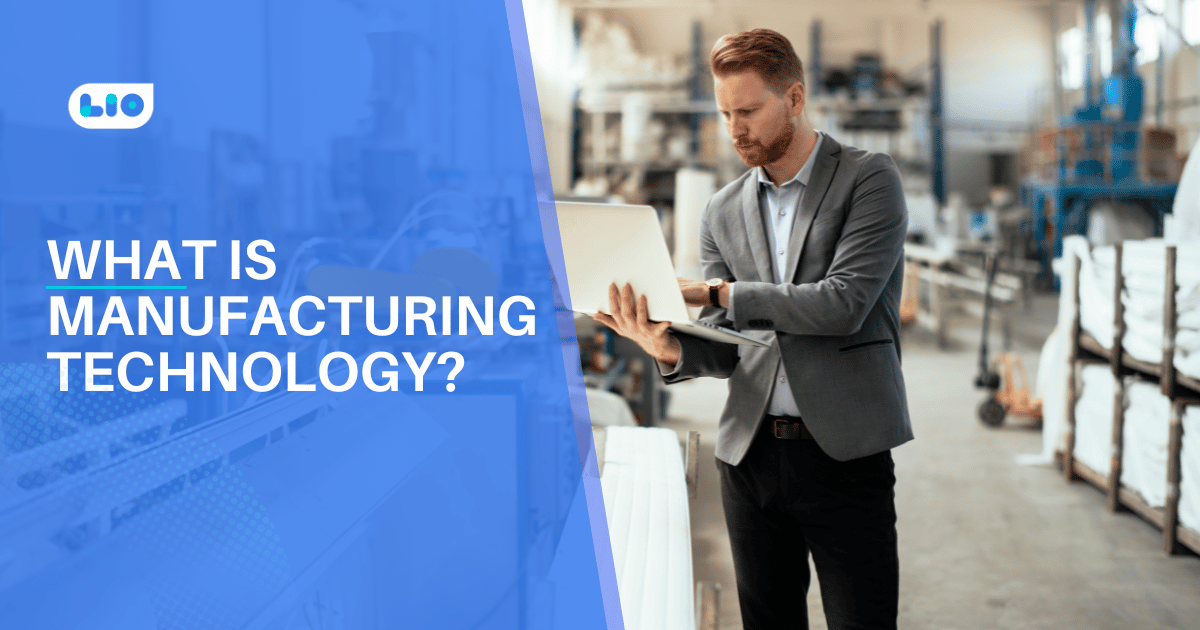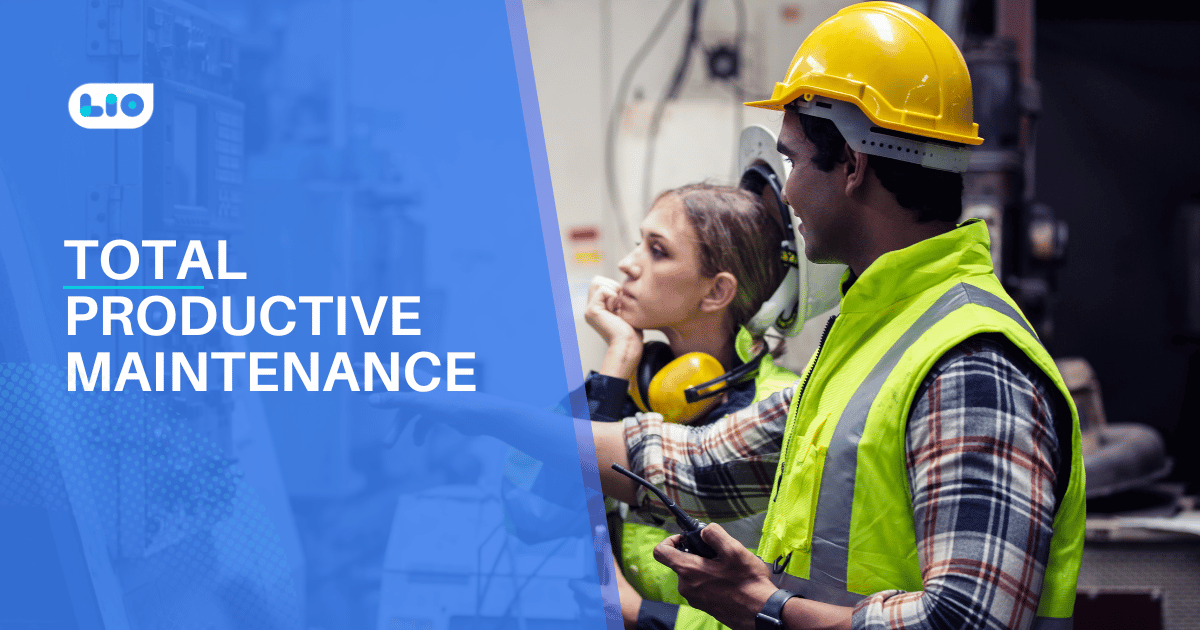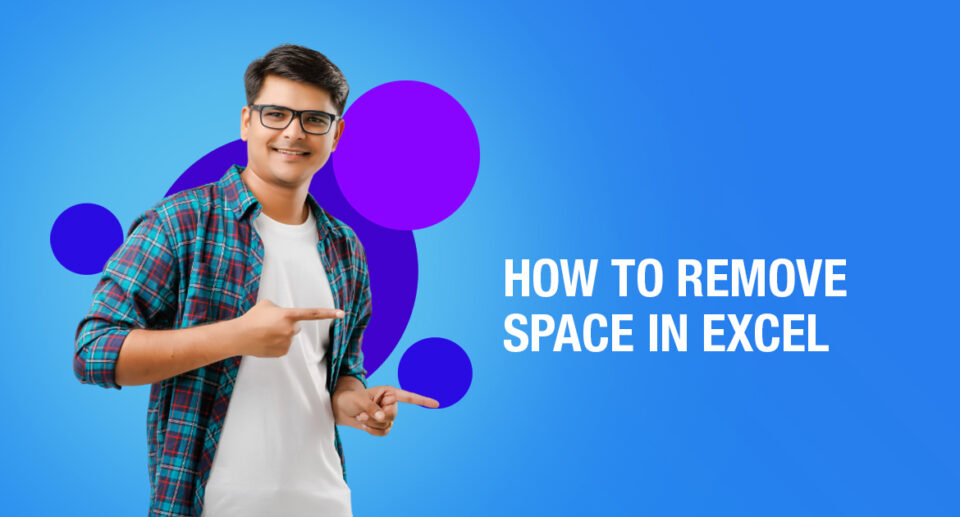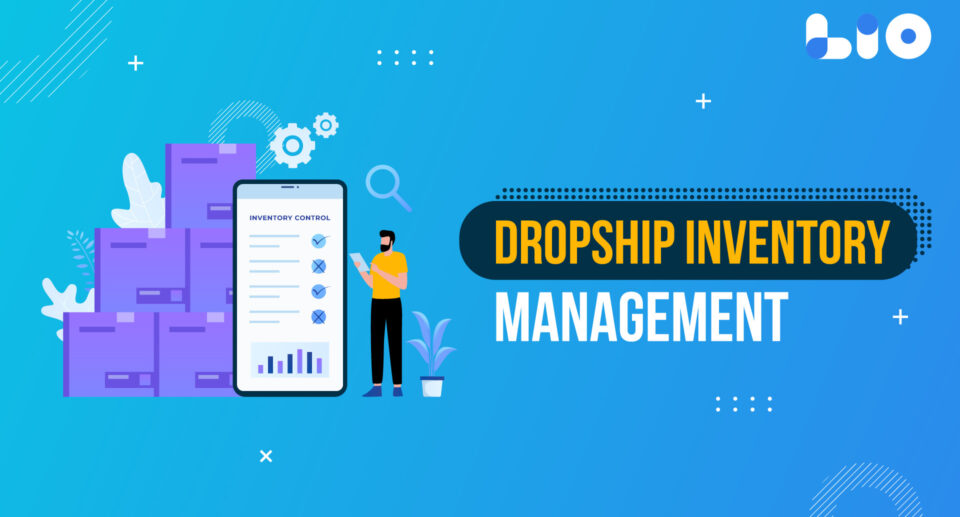How To Add Rows And Columns In Excel
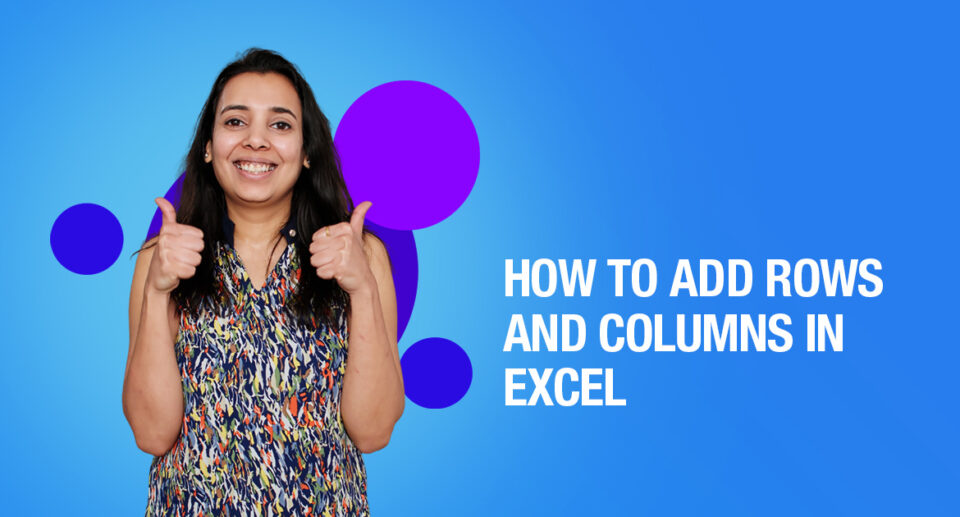
Wondering how to add rows and columns in Excel to your sheets? Read all about it in this article.
Once you have created a table in Excel, know that you can always add more rows and columns to it without any hassle. These newly added columns and rows would automatically get formatted as per your current usage and format.
How to Add Rows and Columns in Excel
Insert a Row or Column Adjacent to the Table
- Click in a blank cell next to the table.
- Type a cell value.
- Click anywhere outside the cell or press the Enter key to add the value.
The new row or column is added to the table and the table formatting is applied.
Insert a Row or Column within a Table
Select a cell in the table row or column next to where you want to add the row or column.
Insert options aren’t available if you select a column header.
- Click the Insert list arrow on the Home tab.
- Select an insert table option.
- Insert Table Rows Above: Inserts a new row above the select cell.
- Insert Table Columns to the Left: Inserts a new column to the left of the selected cell.
Delete Rows and Columns
You can also remove unwanted table rows and columns by deleting them.
- Select a cell in the row or column you want to delete.
- Click the Delete list arrow.
- Select Delete Table Rows or Delete Table Columns.
Shortcut: Right-click the row or column you want to delete, point to Delete in the menu, and select Table Columns or Table Rows.
The selected row(s) or column(s) and all the data in them are deleted.

Maximize Your Online Business Potential for just ₹79/month on Lio. Annual plans start at just ₹799.
How Lio can Help You?
Lio is a great platform that can help entrepreneurs, homemakers, students, businessmen, managers, shop owners, and many others. This mobile application helps to organize business data and present them in an eye-catching manner.
Lio is a great platform for small business owners and can track a wholesome record of employee information for better employee management, customer data, etc. You can handle those data with ease.
If you want to be a professional, then you must save time, you need to learn to arrange all the business strategies in one place. In that case, Lio can be your partner.
Entrepreneurs can also allow multiple authorized users of their office to access the information from various locations within minutes.
Lio is definitely for the win and using it for your business is only going to make your journey smooth and easy to track.
Step 1: Select the Language you want to work on. Lio on Android
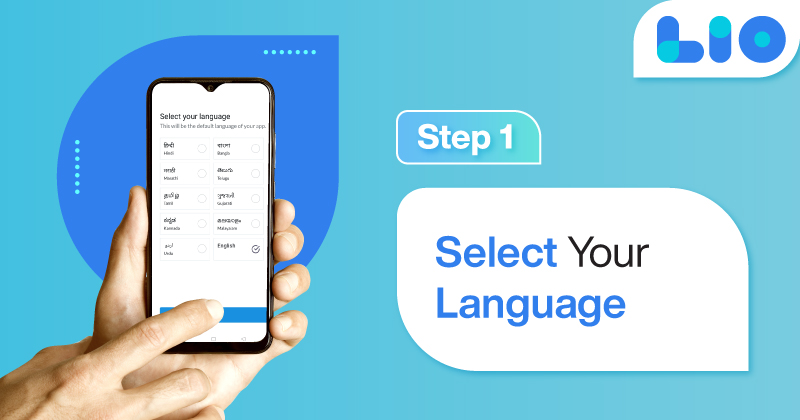
Step 2: Create your account using your Phone Number or Email Id.
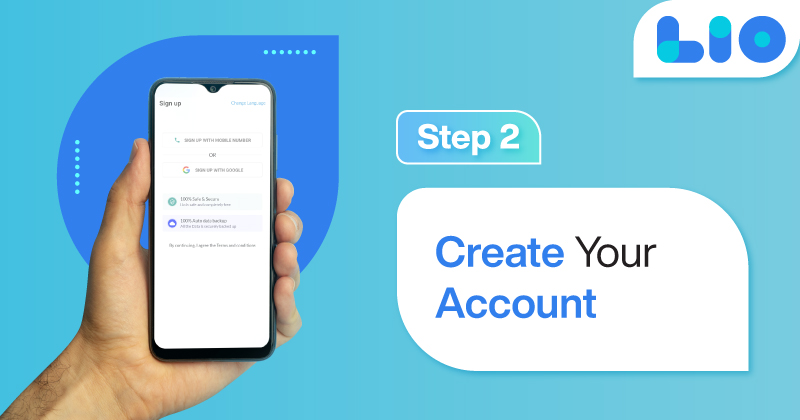
Verify the OTP and you are good to go.
Step 3: Select a template to which you want to add your data.
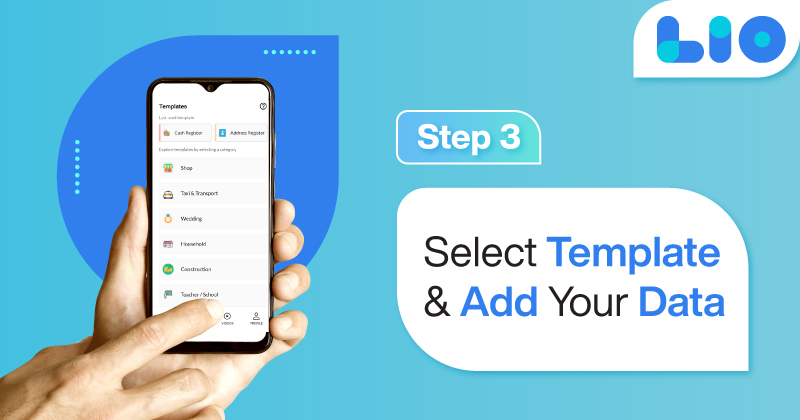
Add your Data with our Free Cloud Storage.
Step 4: All Done? Share and Collaborate with your contacts.